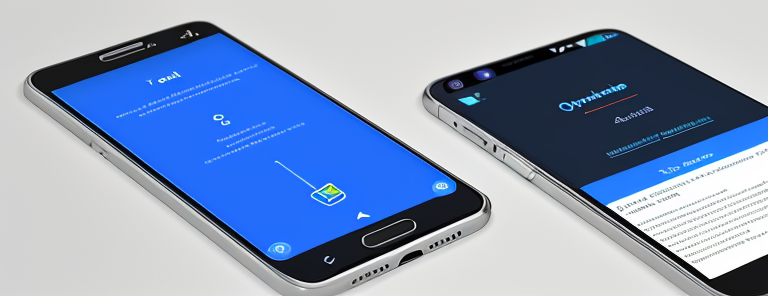
Simple Steps To Link Your Instagram Account To Facebook
Are you ready to take your Instagram game to the next level? Linking your Instagram account to Facebook can help you reach a wider audience and build deeper relationships with your followers.
Imagine having the potential to instantly connect with more customers, friends, and family across both platforms. It’s a great way to get your message out there!
Now, let’s get started and show you how easy it is to link your Instagram account to Facebook.
Ensure Your Accounts are Set Up
To get started, make sure both of your accounts are ready to go! Whether you’re connecting your existing Instagram and Facebook accounts or setting up new ones, it’s important to check that the information is accurate and up-to-date.
Start by ensuring that both accounts have a profile photo and information about yourself, such as a biography or website link. This will create a coherent profile when linking the two sites together.
Next, double check that all of the settings for each account are in accordance with what you want displayed on each platform. On Instagram, this includes making sure that posts can be seen by anyone (including non-followers) so they can be shared easily on Facebook. Additionally, ensure that any new posts created after linking the two accounts will sync automatically and appear on both platforms.
Once everything is set up properly, you’ll be ready to begin the process of connecting your Instagram account with Facebook! With just a few clicks of a button you’ll have an integrated platform where friends and family can view photos from both social media sites simultaneously.
Now you can start sharing even more memories across different networks without having to switch between them!
Connect to Your Facebook Page
Connecting to y’all’s Facebook page is a breeze. All it takes is a few clicks of the mouse to set up the connection between Instagram and Facebook.
From the Instagram app, head over to ‘Settings’ and click on ‘Linked Accounts’. Select the Facebook option from the list, then enter your username for your Facebook account or select it from the drop-down list if you already have an account logged in.
Once selected, hit ‘Login’ and you will be taken back to Instagram where you can confirm that your accounts are now linked.
Once connected, all of y’all’s content shared on Instagram will automatically show up on your Facebook page as well. This means any photos or videos taken with Instagram can be quickly shared across both platforms with no extra steps needed!
You can also choose which photos should appear only on one platform or the other by using their privacy settings before posting.
If y’all ever decide to disconnect your accounts, just go back into Settings > Linked Accounts > and unlink whichever platform you’d like – it’s that easy!
Keeping two separate social media platforms connected makes managing multiple accounts much simpler and allows for more efficient sharing of content between them. So take advantage of this helpful feature today and start connecting y’all’s social media accounts!
Customize Your Sharing Options
Are you ready to take your social media presence to the next level? Connecting your Instagram account to Facebook allows you to easily choose specific posts to share, decide who can see your posts, and select where you want them to appear. With just a few clicks of a button, you can customize your sharing options and start boosting engagement on both platforms!
Ready to take your content to new heights? Choose which posts you want to share with Facebook for even more exposure!
Linking your Instagram account to Facebook is a great way to increase the reach of your content and build your brand. To make sure that only the best of your posts are shared, you can choose which specific posts should be shared on both platforms.
When linking the two accounts, you’ll need to make certain adjustments in order for only the chosen posts to be shared. You can adjust settings so that all new photos from Instagram will be posted automatically on your Facebook page or restrict sharing and manually select which ones get posted.
This allows you to control what type of content is being seen on each platform, ensuring maximum engagement and growth for both accounts.
Decide Who Can See Your Posts
Decide who can view your posts and ensure you’re reaching the right audience with a few fast tweaks.
You have multiple options when deciding who can see your Instagram posts that you share to Facebook. You can make it so only those following both accounts will be able to view the post, or you can choose to allow anyone on Facebook to see what you post.
Here are 3 ways you can decide who sees your content:
- Keep it public – Allow anyone on Facebook access to viewing your content from Instagram
- Limit visibility – Make sure only those following both accounts have access to seeing the shared content
- Post privately – Decide who specifically has access to viewing the content from a list of people
No matter which option you choose, understanding how these privacy settings work is key for maximizing engagement and reach on social media platforms like Facebook and Instagram.
Be sure to take advantage of these simple steps in order to customize exactly who views your shared content!
Select Where You Want Your Posts to Appear
Now that you’ve determined who can view your posts, it’s time to select where you want them to appear.
You can link your Instagram account with Facebook or Twitter using the ‘Share Settings’ feature. This will ensure that all of your Instagram posts are automatically shared on those networks as well.
To get started, open the settings menu in your Instagram app and look for the ‘Linked Accounts’ option. Tap this and then select either Facebook or Twitter from the list of options displayed.
Depending on which social media platform you choose, you may need to authenticate by providing a username and password before linking up the accounts. Once both accounts are linked, you’ll be able to share directly from within the Instagram app itself!
Manage Your Linked Accounts
By managing the accounts you’ve connected, you’re in control of how your content is shared across these platforms – so it’s important to stay up-to-date. With just a few clicks, you can manage and monitor what’s being posted from your Instagram account to Facebook.
Here are some key points to help you get started:
- Firstly, make sure that all of the settings for linking your accounts are enabled in order to ensure that all posts will be shared as intended.
- Secondly, review any recent posts that have been automatically shared from Instagram to Facebook and take action if necessary.
- Lastly, look over the preferences for each platform and adjust as needed so future posts appear correctly on both sites.
It’s essential to pay attention when linking these two powerful platforms together since content can be shared without warning or permission if not managed properly. To avoid any surprises, always double check after any changes are made or new posts published from either site before closing out of the dashboard.
Doing this helps keep everything in sync between both profiles and ensures your content is seen by the right audience at the right time!
Monitor Your Posts and Engagement
Keeping an eye on your posts and engagement is essential for understanding how well you’re doing across both platforms – did you know that the average user spends around 28 minutes a day on Instagram?
To monitor your posts and engagement, open up your Facebook page and head to the Settings tab. From there, scroll down to the Linked Accounts section, where you’ll find Instagram listed. Click on it to view all of your connected accounts.
You can then review each post to see how many likes, comments, and shares it has received. It’s important to keep track of these metrics as they can help inform future content decisions.
For example, if one post receives significantly more engagement than another with similar content or timing, it could be helpful in determining what kind of content resonates with your followers most effectively. Additionally, monitoring your engagement over time will give you a better idea of overall performance across both platforms – by seeing which posts are getting the most traction locally and globally!
If necessary, take steps to adjust accordingly if needed – such as refreshing older content or experimenting with various formats or captions. It’s also wise to separate out certain types of posts so that each platform has its own unique style and look & feel – this helps create consistency between the two channels while still allowing for creative freedom within each one!
Keeping an eye on these metrics is essential for success in using both Facebook and Instagram together as a powerful marketing tool.
Conclusion
Linking your Instagram and Facebook accounts is a great way to maximize your reach. Now that you’ve got all the information, it’s time to get started! Just follow these simple steps and you’ll be connected in no time.
With these two powerful social media platforms working together, you can reach out to an audience of billions. You won’t just be shooting arrows into the darkness; you’ll be casting a net that spans the entire world!
So don’t wait any longer – link up your accounts now and watch your followers grow like wildfire!
Frequently Asked Questions
Are there limits to how many Instagram accounts I can link to Facebook?
Have you ever wanted to link your Instagram account to Facebook? Well, you’re in luck! You can do this easily with just a few simple steps.
But before we get into that, let’s address the question of whether there are limits on how many accounts you can link. The answer is no – you’re free to connect as many Instagram accounts as you want to your Facebook profile.
How do I disconnect my Instagram account from Facebook?
Disconnecting your Instagram account from Facebook is a simple process. First, open up the Instagram app and tap the profile icon in the bottom right corner.
Then, select the ‘Settings’ option and scroll down to find ‘Linked Accounts’. Tap this option and you will see an option for Facebook; tap on it to disconnect your accounts.
That’s all there is to it – now you’ve successfully disconnected your Instagram account from Facebook!
Will my followers on Instagram be notified when I link my accounts?
Yes, your followers on Instagram will be notified when you link your accounts. However, the exact notification they receive depends on their individual settings.
Generally speaking, they may be alerted via an image or video post in their feed, a story post in Stories, or a direct message from you.
It’s important to remember that connecting your accounts will impact your followers’ experience, so make sure to give them a heads up before linking!
Will my Facebook friends be able to see my Instagram posts?
Yes, when you link your Instagram account to Facebook, your Facebook friends will be able to see and engage with any posts you make on Instagram.
You can make the connection quickly and easily, taking advantage of a single sign-in that allows access across both platforms.
Not only will your posts be visible on Facebook, but also it’s possible for friends on one platform to discover content from the other.
With this powerful combination of social media channels, you have the potential to reach even more people than ever before!
Can I link my Instagram account to multiple Facebook pages?
Yes, you can link your Instagram account to multiple Facebook Pages!
This is a great feature for businesses or influencers who want to manage multiple accounts from one place. With this setup, you don’t have to log in and out of each page–you can easily toggle between them within the Instagram app.
To do this, simply go into your Instagram settings and select ‘Linked Accounts’ under the Account section.
From there, you’ll be able to link as many pages as you’d like!


