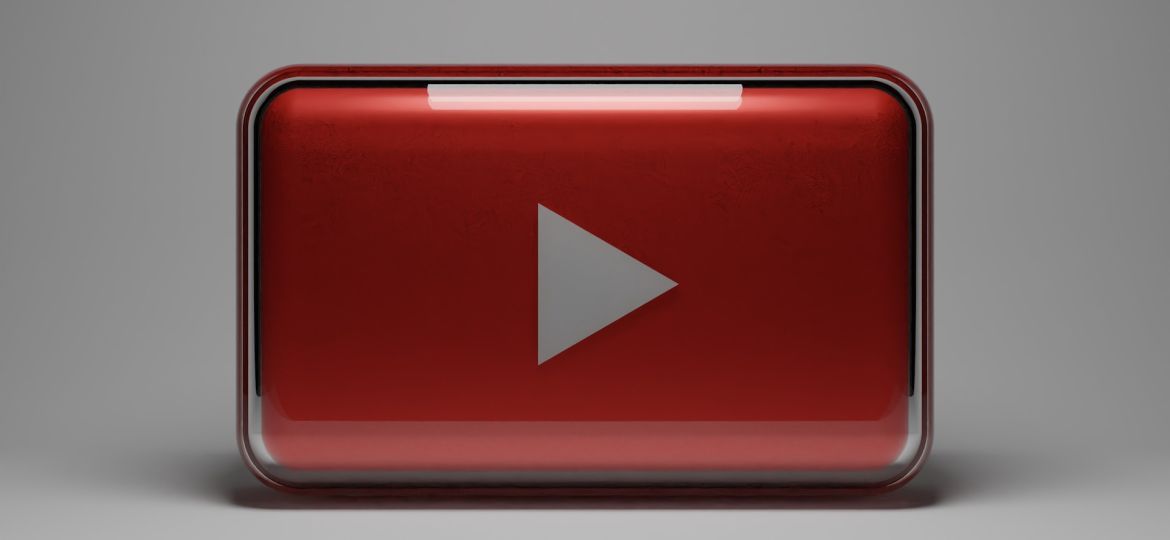
How to Change Language on YouTube
You’re part of the 2 billion logged-in YouTube users. You’re likely aware that YouTube, a massive video-sharing platform, operates in nearly every corner of the globe. It’s a hub of creativity and innovation, hosting a diverse range of content that stretches across languages and cultural boundaries. But have you ever wondered how to navigate this global platform in your language of choice?
While enjoying your personalized YouTube experience, it’s important to note that the platform’s default language is English, but you can easily switch to your system-set language if you prefer.
Imagine you’re an entrepreneur in Japan, but you’re more comfortable with English. Or perhaps you’re a Swedish student studying Spanish and want to immerse yourself in the language. With YouTube’s language settings, you can tailor the platform to suit your linguistic preferences.
How to change the Language on YouTube when using a Laptop or Desktop?
Recognizing the diversity of its user base, YouTube gives you the option to change the language settings, ensuring a more personalized and convenient browsing experience. This global platform supports multiple languages, catering to users from different regions and cultures, thus, making it accessible and user-friendly. YouTube’s inclusivity breaks language barriers, enhancing your interaction and engagement with the content. Here’s a quick guide how to change the language on YouTube when using a computer or laptop:
- First, open your web browser and navigate to YouTube website.
- To change the language on YouTube, simply click on your profile picture in the top right corner of the screen.
- Select ‘Settings’, then ‘Language’.
- From there, you can choose from a multitude of languages available. Choose the language that you prefer.
With these simple steps, you can customize your YouTube experience to fit your language preference. YouTube’s innovative feature is a testament to its commitment to cater to its diverse user base. By providing a language option, YouTube takes a step towards understanding and appreciating the cultural diversity of its global audience. If you want to increase your following on your YouTube account, use our service to buy YouTube subscribers.
How to Change the Language on YouTube on Android Device or iPhone?
Changing the language on YouTube using your iPhone or Android device involves a few simple steps. This process is straightforward and should not take up too much of your time.
Here’s how you can do it:
- Open the YouTube app on your device. Look for the account icon, which is typically found at the top right corner of the screen. Tap on it.
- Now, you’ll see a list of options. Scroll down until you find ‘Settings’. Tap on this button to proceed.
- Inside the ‘Settings’ menu, you’ll find the ‘Language’ option. It’s usually under the ‘General’ section. Tap on it.
- A list of languages will appear. Scroll through until you find the one you want, then tap on it to select it.
In this digital age, where global communities interact and share experiences, YouTube’s language setting feature is a testament to the platform’s commitment to accommodate its diverse user base. It’s a simple yet powerful tool to personalize your experience, making it more enjoyable and user-friendly.
Adjust the Location Setting within the YouTube Application
In just a few steps, you can adjust the location setting within the YouTube application to match your current geographical area, further personalizing your YouTube experience. By doing so, you’ll see videos trending in your area, get recommendations for local content, and accurately reflect your preferences. It’s a simple, user-friendly process that takes your YouTube experience to the next level.
To adjust the location, tap on your profile picture on the top right corner of the app. Then, go to ‘Settings’, select ‘General’, and tap ‘Location’. A list of countries will appear, just choose the one corresponding to your location.
| Step | Description |
| 1 | Tap your profile picture |
| 2 | Go to Settings > General > Location |
| 3 | Choose your country |
Adjust the Default Language on Your Phone
You can easily switch the default language on your phone to change your YouTube app’s language setting. This is a practical and efficient way to customize your digital environment. Let’s breakdown the steps required for this innovative change.
- First, open the ‘Settings’ app on your phone. This is usually represented by a gear icon on your home screen.
- Next, scroll down and tap on ‘Language & Input’ or ‘Language & Region’ depending on your phone’s OS. This will direct you to a screen where you’ll see the current language of your device.
- Now, tap on ‘Languages’. You’ll see a list of languages available for your device.
- Finally, select your desired language from the list and confirm your choice. Your device will update and display in the new language.
Where can language setting for YouTube be found?
To find the language setting on YouTube, just navigate to the account settings on the top right corner of your YouTube homepage. To get there, click on your profile picture. A drop-down menu will then appear, and you’ll see the “Settings” option and then select “Account” Click on it to proceed to the next step.
Within the settings, you’ll find a section labeled “Language”. It’s usually located at the bottom left corner of the page, depending on the device you’re using. Clicking on this will reveal a list of languages that YouTube supports. From this list, you can select your preferred language. Once you’ve made your selection, YouTube will automatically update the site’s language to your preference.
Remember, this change will affect not only the language of the text on the site, but also the language of the content you’re recommended. So, if you’re looking to discover more content in a specific language, this is a fantastic way to do that.
What are the steps to modify my settings on YouTube Studio?
Now, let’s dive into adjusting your settings in YouTube Studio, a crucial step in customizing your YouTube experience. Here, you have the freedom to manage, optimize, and personalize your channel to align with your brand’s vision and style.
Let’s break down the steps:
- Log in to your YouTube channel. Start by opening YouTube and signing into your account. Look for the avatar icon on the top right corner, then click on it.
- Access YouTube Studio. From the dropdown menu, select ‘YouTube Studio’. This leads you to your channel’s dashboard, a control center for all your channel’s settings.
- Navigate to Settings. On the lower-left side of the dashboard, click on ‘Settings’. A popup window will appear with various options to customize.
- Modify your settings. Choose the setting you wish to change, such as language. Don’t forget to save your changes before exiting.
Mastering YouTube Studio gives you the edge in creating a channel that’s uniquely you. It’s a tool that caters to your innovative desires, offering flexibility and precision in managing your channel. Remember, the power to create a successful, personalized YouTube experience is in your hands. Use it wisely.
Boost your YouTube success with our YouTube services
Boosting your channel’s presence on YouTube, with the help of our subscriber and view services, can significantly enhance your success. Leveraging these services can catapult your channel towards immense popularity, making you a formidable player in the content creation arena.
Consider the following advantages of our services:
- Audience Growth: Our services excel at amplifying your subscriber count and views, which in turn, bolster your YouTube channel’s credibility.
- Increased Visibility: A higher number of views and subscribers can significantly improve your channel’s visibility, attracting even more viewers.
- Enhanced Engagement: A larger subscriber base encourages community building and active user participation, leading to increased engagement.
- Monetization Opportunities: With more views and subscribers, your channel becomes a more appealing platform for advertisers, opening up lucrative monetization opportunities.
Ready to Improve your overall experience on YouTube
So, there you have it! You’ve now mastered the art of changing languages on YouTube. This is a fantastic feature for those fancying foreign films or fostering fluency in a new language. No more straining over foreign terms or missing out on content due to language barriers. You’re all set to enjoy YouTube in your preferred language, making your experience smoother and more personalized. Remember, your language setting is just a click away, so feel free to explore.
FREQUENTLY ASKED QUESTIONS
-
Is It Possible to Set Multiple Languages on YouTube?
Unfortunately, YouTube doesn’t offer this option. You can only choose one default language at a time. Yet, there’s a workaround. You could use auto-translate to understand content in other languages. It’s not perfect, but it’s innovative and helps connect across language barriers. So, while you can’t set multiple languages, YouTube’s features still allow you to explore diverse content.
-
How Does the YouTube Views Service Relate to Changing the Language Settings on YouTube?
The YouTube views service and language settings might seem unrelated, but they’re connected. You see when you change your language settings, it affects the content you’re shown. If you’re using a views service to boost your video’s visibility, you’ll want to ensure the language setting matches your target audience. Otherwise, you might not reach the viewers you’re aiming for. It’s all about optimizing your reach and engagement.
-
Will My Language Preference on YouTube Affect the Content That Is Recommended to Me?
Absolutely, your language preference on YouTube significantly impacts the content recommended to you. In fact, 70% of YouTube views come from personalized suggestions. By changing your language preference, you’re essentially tailoring the algorithm to show you more content in that language. So, it’s a clever way to discover new videos, explore different cultures, or even practice a foreign language.
-
What Happens if My Native Language Is Not Supported by Youtube?
If your native language isn’t supported by YouTube, you’ll have to select one of the available languages. Don’t worry! This doesn’t mean you can’t understand videos in your language. YouTube’s auto-translate feature can help, although it’s not flawless. For a more accurate translation, you might use external translation tools.


