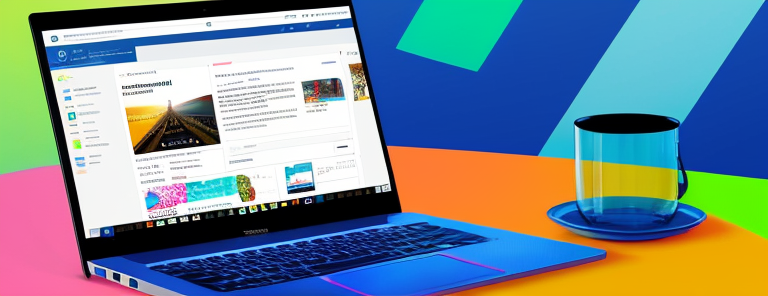
How To Access And Use Your Tumblr Archive
Are you looking for a way to access and use your Tumblr archive? With the right steps, it’s easier than you think.
For many people, their Tumblr archive holds a lot of sentimental value; stories, memories, and experiences that can’t be replaced or forgotten. However, getting access to this data isn’t always intuitive – until now!
In this article we’ll walk you through how to access and use your Tumblr Archive in just a few simple steps. You’ll find out how to download your archive, view its contents and even delete it if you choose.
So let’s jump in and get started!
Log into Your Tumblr Account
To unlock the door to your creative world, log in and let your imagination take over! Logging into your Tumblr account is the first step to accessing your own personal archive of posts and memories.
The login process is simple. Begin by entering your username or email address, followed by your password. Once logged in, you will have access to the dashboard where you can view and manage all aspects of your content. You can also click on ‘settings’ for more control over how you use Tumblr. Manage everything from who can follow you to what type of content appears on your page.
From here, it’s time to explore! Your archive is filled with stories, images, thoughts – whatever it was that inspired you when you first joined Tumblr (or whenever else).
Examining these archives will provide insight into who we were at one point in our lives and help inform us about who we are today. Take some time to dive down memory lane – no matter how far back or recent those memories may be – it’s always fascinating to look back at our past experiences!
Find the Tumblr Archive
Obtaining the archive is the initial step in utilizing its contents. Logging into your Tumblr account from a web browser provides access to all the content associated with your account. From there, finding the Tumblr Archive feature can be done by clicking on the Account icon at the top of any page and selecting ‘Settings’ from the drop-down menu.
In Settings, you’ll find an array of options to customize your account, such as changing your profile image or setting up a custom domain. Scroll down to the bottom of this page and select ‘Download Data’ under Advanced Options.
Here are some helpful tips for getting started:
- Make sure you know which email address is associated with your Tumblr account before attempting to log in
- Selecting ‘Request Archive’ will download all posts, messages, and other data associated with your Tumblr account
- If you need help navigating through settings, click on ‘Help’ at the bottom of each page to get detailed instructions
- The downloaded file will be in HTML format and should open automatically after downloading
- Once it downloads completely, save it in a secure location so that it can be accessed later if needed
Once you’ve selected Request Archive and downloaded it onto your computer or device, then congratulations! You now have access to your full archive of content stored safely on your device or computer.
Now that you’ve obtained an archive copy of all past content related to your Tumblr account, make sure you keep track of where it’s saved so that you may access it easily whenever needed – whether for reference purposes or personal records.
Download Your Tumblr Archive
Once you’ve grabbed your data, it’s securely tucked away in its own corner of your device or computer. Now it’s time to download that archive and get ready to start exploring!
Downloading your Tumblr archive is easy: all you need to do is log into the website and head over to the ‘Settings’ tab on the right-hand side of the page. There, you’ll find a button labelled ‘Download Archive’ – click this and wait for the file to download.
The file will be downloaded as a .zip folder containing multiple items such as HTML files, photos, videos, audio recordings, et cetera. Once you have that folder safely saved on your desktop or other preferred location, unzip it with a program like WinZip or 7-Zip and you’re ready to begin digging through what lies within it!
How to Use Your Tumblr Archive
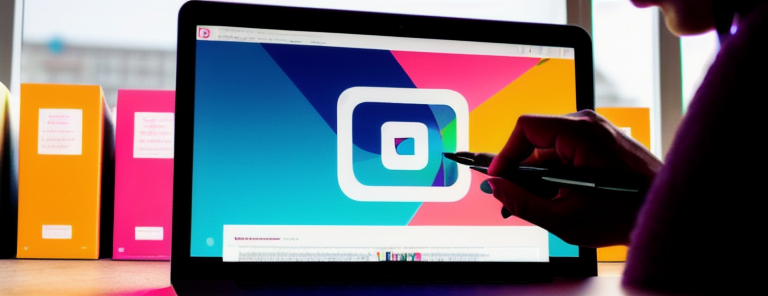
View Your Tumblr Archive Content:
To view your Tumblr archive content, first log into the web version of your account. Then, on the main page, click “Settings” and select “Archive” from the menu.
Finally, you can scroll through or search for posts to view archived content.
Create Posts with Your Tumblr Archive Content:
To create a post with your Tumblr archive content, simply find the post you want to use in your archive and click “Edit” at the bottom right corner of it.
This will take you to a new editing page where you can edit and update the post before publishing it again.
By accessing and using your Tumblr archive, you can easily bring back old posts that are relevant today and reuse them in creative ways!
View Your Tumblr Archive Content
Checking out your tumblr archive content is a great way to take a trip down memory lane: 97% of people enjoy looking back at old posts!
To view your tumblr archive content, simply log in to your account and select the ‘Archive’ tab from the main menu. Here you can browse through all of your archived posts, with options to filter by date or type. You can also see which posts are most popular and get an overview of how many times each post was liked or reblogged.
Additionally, you can search for specific keywords or phrases within your content if you’re looking for something specific. When browsing through your tumblr archive, be sure to take some time to reflect on the memories associated with each post and appreciate all that has happened since then.
Who knows? Maybe indulging in nostalgia will even inspire some new ideas or projects – so don’t forget to have fun while exploring!
Create Posts with Your Tumblr Archive Content
Take a trip down memory lane and use your Tumblr archive to create some new posts – you’ll be sure to find plenty of inspiration!
Creating posts with your Tumblr archive content is a great way to relive some of those past memories, while also creating something new. All you have to do is head over to your Tumblr Archive page, select the post you’d like to use, and click ‘Create Post’.
You can then edit the post however you’d like, adding text or images as desired. Once done, press ‘Post’ and it will be live on your Tumblr account for everyone to see.
Creating posts with archived content also allows you to edit existing content so that it can fit within current trends or topics. You could even take old quotes or jokes from years ago and give them an updated spin – making them more relevant for today’s readers.
Have fun with it and get creative; there are endless possibilities when using your Tumblr Archive!
How to Delete Your Tumblr Archive
If you want to get rid of your data, it’s easy to delete your Tumblr archive. There are a few simple steps that will help you make sure all the content from your blog is removed:
- Back up your data. Before deleting your Tumblr archive, it’s important to back up all of the posts and images you’ve created. This way, if you ever decide you want to use them again, they’ll still be accessible.
- Delete your account. Once you’ve backed up all of your content, the next step is to actually delete your account. To do this, go to the settings page on your profile and click ‘Delete Account’. You’ll then be prompted for confirmation – once it’s done, all of your posts and images associated with that account will be deleted permanently.
It can also be beneficial to delete any social media accounts associated with Tumblr, as well as any third-party apps or plugins that may have access to it. This will ensure that no one else has access to information stored on those accounts or services after deletion.
By taking these extra steps before deleting an archive, users can rest assured that their data is securely erased from both Tumblr and other connected services.
Conclusion
You’ve now got full access to your Tumblr archive and know how to use it! You can view, download, and delete your archived content whenever you need.
Now that you’re in the know, you’ll never be left in the dark about your old posts again. It’s time to take control of your online presence; with a few clicks, you’ll have an up-to-date snapshot of what’s out there on the web about yourself.
So don’t wait any longer – jump into the driver’s seat and get ready to explore your Tumblr archive! After all – knowledge is power, right?
Frequently Asked Questions
How do I ensure my Tumblr archive is secure?
Securing your Tumblr archive is essential for keeping your posts safe and private. To do this, make sure to use a strong password that’s unique to your account and change it regularly.
It’s also a good idea to turn on two-factor authentication so you get an extra layer of security when logging in.
Additionally, be mindful of the type of content you post, as anything you share publicly can be accessed by anyone on the internet.
Finally, back up all of your data regularly so that if something does go wrong with your account, you have a backup copy stored somewhere else.
With these steps in place, you can rest assured that your Tumblr archive is secure from potential threats.
How do I restore an archived Tumblr post?
You can easily restore an archived Tumblr post with a few simple steps.
For example, let’s say you’re looking to restore a post about your favorite recipe that you wrote back in 2015.
First, navigate to the Archive section of your Tumblr profile and select the ‘Show All’ option on the dropdown menu.
Next, find the post you want to restore and click on it. Then, click on the “Restore” button at the bottom right of the page and voila!
Your post is now restored and will appear on your main blog page for all of your followers to enjoy.
What is the best way to organize my Tumblr archive?
Organizing your Tumblr archive doesn’t have to be complicated. Whether it’s for personal or professional use, organizing the content in a way that makes sense to you is the best approach.
You can organize your posts by topic or date, and create tags so you can easily search for specific content. Setting up folders and subfolders can also help keep things organized if you’re storing multiple images or other content types.
Using these methods will make it easier to find what you’re looking for and make sure your Tumblr archive is easy to access and use.
How can I access a Tumblr archive from a non-Tumblr account?
If you don’t have a Tumblr account, but want to access an archive of content created on the platform, there are a few easy steps to follow.
First, ask the owner of the Tumblr account directly if they would be willing to share their archive with you. If so, they can provide you with a URL which will allow you to visit and view the archive contents.
Alternatively, sites like Archive.today can help you find public archives from across the web that include content from Tumblr. Simply search for the desired name or URL and Archive.today will generate an archived version of what was once posted on Tumblr.
With either method, you’ll now have access to an archive of content that is available for viewing without needing a Tumblr account!
Is there a time limit for accessing archived Tumblr posts?
No, there’s no time limit for accessing archived Tumblr posts. You can access them whenever you want and they’ll remain in the archive until you delete them from the platform.
This is useful if you need to refer back to something you wrote or shared months ago, so you don’t have to search through your other posts manually. With this feature, you can easily access old content without worrying about it being deleted.

