
Launching, steering, and optimizing your Facebook Live broadcast from a desktop is simpler than you might think. With Facebook Live Producer, you can connect with your audience in real-time, whether you're showcasing a product, hosting an interview, or simply sharing your thoughts. By understanding key settings and choosing the right equipment, you'll guarantee a seamless streaming experience. Curious about how to set this up effectively and engage with viewers like a pro?
Key Takeaways
- Use browsers like Firefox or Chrome and ensure a stable internet connection for optimal streaming.
- Visit facebook.com/live/producer to access advanced streaming features for your live broadcast.
- Configure your camera and microphone settings for the best video and audio quality.
- Choose between a webcam, external camera, or streaming software with encoders for your setup.
- Schedule streams in advance and promote using announcement posts to engage and inform your audience.
Accessing Facebook Live Producer on Your Desktop
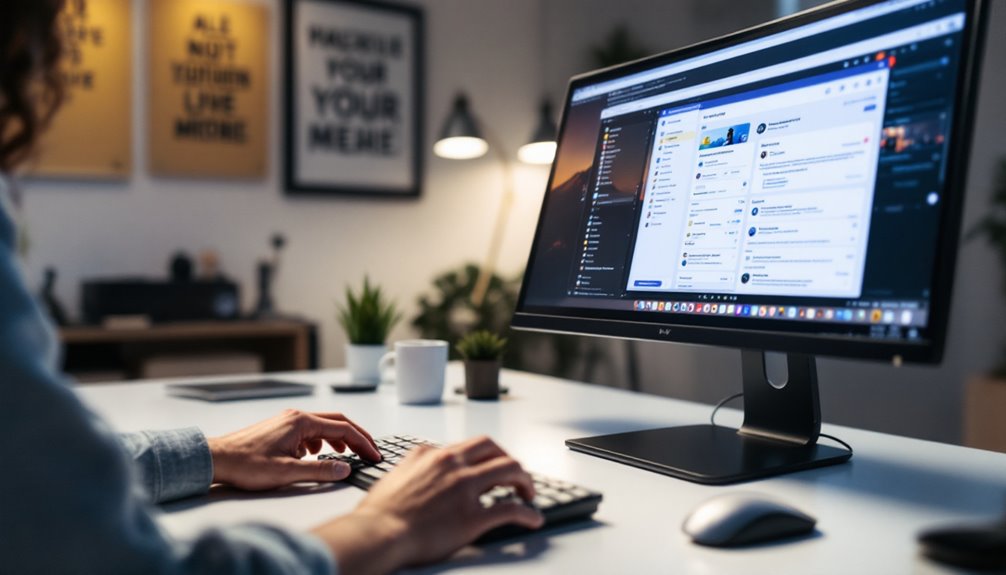
When you're ready to enhance your live streaming game, accessing Facebook Live Producer on your desktop is the first step.
Start by using a compatible browser like Firefox or Chrome and guarantee a stable internet connection with at least 5 Mbps upload speed. Visit facebook.com/live/producer for advanced streaming features. Facebook Live Producer allows real-time live broadcasts using computer or mobile cameras, which can significantly boost audience engagement. Optimize settings by configuring your camera and microphone preferences carefully. High engagement metrics, such as likes, can further increase your content's reach and credibility on the platform. Troubleshooting issues? Close unnecessary applications to prevent connectivity problems, and use a reliable processor for smooth performance.
Ensure a stable internet connection and use Firefox or Chrome to access advanced features on facebook.com/live/producer.
A webcam or external camera, along with a good microphone, is essential for high-quality video and audio. Utilize headphones to monitor audience comments effectively.
With these strategies, you'll be well on your way to a seamless and innovative live streaming experience.
As you explore Facebook Creator Studio, you'll find it to be an indispensable tool for managing and optimizing your social media content. It streamlines content organization by allowing you to handle posts, stories, reels, and videos all in one place. With content scheduling, you can plan your posts in advance using the intuitive content calendar. Performance tracking is made seamless with detailed insights like reach, impressions, and engagement metrics. Analyze these to fine-tune your strategies. The unified inbox feature lets you manage comments and messages from Facebook and Instagram efficiently, ensuring robust audience engagement. Plus, the monetization tools enable you to maximize revenue opportunities through in-stream ads, subscriptions, and branded content, empowering you to innovate and grow your social media presence strategically. Accessing Creator Studio requires a Facebook account and a Facebook page, providing a comprehensive dashboard for managing your presence on Facebook and Instagram. By boosting your social proof through increased followers, you can enhance credibility and visibility on both platforms.
Choosing the Right Setup for Your Live Stream

To guarantee a seamless and professional live streaming experience, choosing the right setup is vital. Start by selecting browsers like Firefox or Chrome for peak performance with Facebook Live Producer. When it comes to equipment choices, consider using external cameras like webcams or DSLRs for enhanced video quality. A stable internet connection with a minimum upload speed of 5 Mbps is essential to prevent interruptions. Facebook Live Producer offers interactivity tools that enhance audience engagement, making it a superior choice for live streaming. Don't underestimate the power of quality audio—opt for a reliable microphone and minimize background noise by choosing a quiet environment. For advanced setups, explore third-party platforms like OBS or vMix, integrating them with Facebook using stream keys. These streaming tips will guarantee your broadcast not only runs smoothly but also stands out in the digital crowd.
Crafting a Captivating Title and Description
Ever wondered how to grab your audience's attention right from the start? Begin with title brainstorming that focuses on clarity and relevance. A fascinating title should pique interest and include strategic keywords for discoverability. Keep it concise to guarantee it displays well on any device.
Next, plunge into description crafting. Provide context by outlining what viewers can expect, and highlight key points to intrigue them further.
Outline expectations and highlight intriguing key points to captivate your audience.
Use a narrative approach to make your description engaging, weaving in a call to action that encourages real-time participation. Enhance your description with links to relevant resources or previous content, adding depth and value.
Mastering these elements will set the stage for a successful Facebook Live session that stands out and resonates.
Selecting Your Broadcast Destination

Crafting an engaging title and description sets the stage for a compelling Facebook Live session, but selecting the right broadcast destination is where you truly connect with your audience. Facebook Live enables real-time video broadcasting, allowing live interaction through comments, reactions, and shares. Your choices in broadcast destinations—be it a personal profile, business page, or group—determine who'll see your content. Here's how to strategically choose:
- Facebook Profile: Opt for your profile if you want personal engagement. Use privacy settings to manage viewership.
- Facebook Business Page: Ideal for brand visibility, engage with comments and monitor via the Stream Health tab.
- Facebook Group: Perfect for niche audiences, remember that some features may be limited.
Strategically selecting your broadcast destination aligns your content with your audience's expectations and maximizes engagement.
Adjusting Privacy Settings for Your Audience
When you're setting up your Facebook Live stream, adjusting the privacy settings to suit your target audience is essential. Whether you want to broadcast to the public, your friends, or just yourself, choosing the right privacy option guarantees your content reaches the right viewers. Make certain to review your settings carefully, especially if you're using third-party apps, to maximize your stream's reach and engagement. Setting the maximum privacy option to Public enables you to select any privacy level during streaming, facilitating broader audience interaction and engagement.
Choosing Privacy Options
Adjusting privacy settings on Facebook Live Producer is essential to guarantee your live stream reaches the right audience.
To strategically manage your privacy settings, start by understanding the various options available:
- Public Visibility: Perfect for broad audience targeting, allowing anyone on Facebook to view your stream. Ideal for brand promotions and widespread engagement.
- Friends Only: Limit your stream to your Facebook friends, ensuring a more intimate, trusted audience. This setting fosters community engagement and personal interaction.
- Custom Settings: Tailor your audience by selecting specific individuals or groups. This option is perfect for exclusive content or targeted outreach.
It's important to note that Facebook pages are public and visible to everyone by default. However, using the unpublished setting, you can restrict visibility to only the user. Navigate to Facebook Settings > Business Integrations to adjust these settings.
Choose wisely to align your live stream with your audience targeting goals, ensuring innovative and effective communication.
Target Audience Selection
After setting your privacy options, it's time to focus on effectively reaching your desired audience through Facebook Live Producer.
Start by understanding audience demographics, which include age, gender, and language preferences. Use targeting strategies like core, custom, and lookalike audiences to refine your reach. Facebook provides three audience selection tools to help target your desired demographics effectively.
Immerse yourself in geographic targeting by selecting specific locations, cities, or regions. Leverage behavioral targeting to connect with users based on past purchases or interests.
Tailor your content strategy to align with audience interests and behaviors. Craft engaging value propositions and explore innovative engagement tools like live polls and questions.
Scheduling Your Live Stream for Future Broadcasts

When you're ready to schedule your live stream, head to Facebook Live Producer to set your broadcast date and time. Make certain to select the correct time zone to guarantee your audience isn't left guessing. Scheduling your broadcast creates an announcement post on your timeline, which helps to engage your audience and allows them to receive notifications about your upcoming live stream.
Setting Broadcast Date
Are you ready to enhance your live streaming strategy with Facebook Live Producer's scheduling feature? By setting a broadcast date, you can create effective scheduling strategies that include broadcast reminders to keep your audience engaged.
Here's how you can set the stage for your next live event:
- Access the Platform: Visit [facebook.com/live/producer](https://facebook.com/live/producer) and select your desired page. Click “Schedule a Live Video” to begin.
- Customize Your Broadcast: Choose a date and time, and add an eye-catching image to make your announcement post stand out.
- Promote and Test: Share the announcement link to promote your stream. With access to over 3 billion monthly active users, promoting your stream can significantly boost your reach. Run tests in admin-only mode to confirm everything's ready.
Keep your audience informed and excited, guaranteeing they'll tune in when you go live!
Time Zone Selection
Have you ever considered how essential time zone selection is for scheduling your live streams effectively? With Facebook Live Producer, you can strategically navigate time zone adjustments directly within event settings, guaranteeing your broadcast reaches its intended audience.
While personal accounts are tied to device settings, event scheduling allows you to adjust time zones for maximum impact. Remember, for pages, you've got the flexibility to manually select time zones for events and posts.
This strategic planning guarantees your live stream aligns with your audience's peak activity times, enhancing engagement. Avoid the pitfall of incorrect timing by double-checking settings and accounting for viewer time zones, ultimately optimizing your live streaming experience and keeping your audience connected and engaged globally.
Notify Your Audience
Imagine boosting your live stream's impact by scheduling it in advance with Facebook Live Producer. This strategic move enhances audience engagement by creating anticipation. With 2.09 billion daily active users, Facebook offers a vast platform to reach a broad audience, making strategic scheduling even more impactful.
Here's how you can maximize these benefits:
- Create an Announcement Post: Automatically generated when you schedule a stream, this post informs your audience and allows them to express interest, triggering timely notifications.
- Engage with Visuals: Add an eye-catching image to your announcement post to grab attention and entice viewers to interact before the event.
- Implement Engagement Tools: Plan interactive elements like polls and Q&A sessions to maintain interest. These tools, paired with notification timing tactics, guarantee your audience isn't only aware but enthusiastic to participate.
Strategically scheduled streams can boost your broadcast's success.
Exploring Stream Setup Options

To explore the stream setup options in Facebook Live Producer effectively, you need to understand the essentials that enhance your live streaming experience.
Start by choosing a compatible browser like Chrome or Firefox to access facebook.com/live/producer. A stable internet connection with at least 5 Mbps upload speed is essential for smooth streaming.
Decide between using a webcam or external camera, or opt for streaming software with third-party encoders like vMix or OBS. Here, encoding settings become significant—use the provided stream key and Facebook's server URL. Persistent stream keys are generally discouraged by Facebook due to potential security vulnerabilities, so it's recommended to create a new key for each event.
For seamless, high-quality streams, adjust image settings and consider persistent stream keys for ongoing sessions. Tweak latency options to control delay in your live feed, ensuring a dynamic interaction with your audience.
Utilizing Interactive Elements for Engagement
To boost engagement during your Facebook Live sessions, use real-time polls to capture audience feedback and tailor your content accordingly.
Encourage interaction by asking questions that spark conversation and keep your viewers actively involved.
Don't forget to share live clips to highlight key moments, giving your audience a reason to stay connected and return for future streams.
Creating Real-Time Polls
While you're streaming live on Facebook, integrating real-time polls can transform your broadcast into a dynamic, interactive experience.
By employing strategic poll strategies, you can capture immediate audience feedback, keeping viewers engaged and invested. Access polls in the Polls tab of Facebook Live Producer and publish them live to invite participation. Running live polls engages the audience, providing a real-time interaction that enhances viewer participation and retention.
Here's how to make the most of it:
- Setup: Craft concise questions with up to four options to guarantee clarity and relevance.
- Timing: Publish polls at key moments during your stream to maximize engagement.
- Display Results: Click "Show Results" to share live outcomes, enriching your content.
Engaging Audience Questions
Integrating real-time polls in your Facebook Live stream can spark immediate engagement, and the potential for interaction doesn't stop there.
Dive deeper into audience preferences by utilizing the Question Tab to ask pertinent questions that align with current question trends. This feature allows you to gather valuable real-time feedback, fostering a dynamic exchange.
Encourage viewers to participate and respond directly through comments, which display live on your stream, creating a vibrant community atmosphere.
Pinning significant comments can highlight specific discussions, keeping the interaction lively and focused. By responding to audience inquiries on the spot, you enhance engagement and demonstrate attentiveness.
This strategy not only boosts viewer involvement but also strengthens the bond between you and your audience, ensuring a memorable live experience.
Sharing Live Clips
Harnessing Facebook Live Producer's clipping functionality can greatly enhance your engagement strategy during live streams. By utilizing Clip Sharing, you can spotlight dynamic moments, encouraging viewers to engage with your content even after the live stream concludes. With Facebook's Community Standards in mind, ensure that your clips adhere to guidelines to maintain a positive and compliant presence on the platform.
Here's how to make the most of this feature:
- Highlight Key Moments: Use clips up to 60 seconds to capture engaging moments, sparking interest and discussion among your audience.
- Encourage Sharing: Prompt your viewers to share clips on social media, expanding your reach and fostering a sense of community.
- Repurpose Content: Utilize clips for cross-platform sharing on Twitter, Instagram, or YouTube, maximizing your content's visibility and engagement potential.
Managing Comments and Viewer Interaction
To effectively manage comments and viewer interaction during your Facebook Live streams, it's vital to utilize the platform's engagement tools strategically.
Start by embracing comment moderation to guarantee a positive environment. You can reply to comments directly and pin essential ones to guide the conversation. This interaction boosts viewer feedback, offering real-time insights into your audience's thoughts.
Incorporate engaging features like polls and questions to keep participation high. Use real-time poll results to adapt your content dynamically.
Innovations like video clipping and auto-captioning can enhance accessibility and engagement. Encourage direct messages for a personal touch.
Finally, analyze viewer feedback post-stream to understand what resonated most. This strategic approach will transform your live sessions into interactive, impactful experiences.
Ensuring High-Quality Video and Audio

When it comes to ensuring high-quality video and audio during your Facebook Live streams, the right setup can make all the difference.
Start by focusing on video framing with a high-quality external webcam; it's a simple upgrade that enhances image clarity. Proper lighting is essential, too—strategically placed lights boost even lower-end webcams' performance.
A high-quality external webcam and strategic lighting enhance video clarity significantly.
For audio enhancements, invest in a good external microphone. You'll notice an immediate improvement in sound quality, keeping your audience engaged.
Here's how to optimize your setup:
- Webcam and Lighting: Choose an external webcam and optimize lighting for professional video framing.
- Microphone and Audio Settings: Use an external mic and adjust settings for crisp audio.
- Browser and Stream Key: Utilize compatible browsers and stream keys for seamless integration.
Preparing Your Equipment for Live Streaming
To guarantee your live stream sounds as good as it looks, invest in a high-quality external microphone for clear audio. For professional-grade broadcasts, consider using a dedicated encoder to enhance streaming quality and ensure reliability. Stabilizing your video footage is equally important, so use stands and mounts to keep your camera steady throughout the broadcast.
Ensuring Audio Clarity
Achieving crystal-clear audio is paramount for any successful Facebook Live stream, and a few strategic preparations can make all the difference. Start by investing in quality audio equipment to guarantee sound optimization. External microphones like the Blue Snowball iCE or Shure SM58 considerably outperform built-in mics, delivering superior clarity. Good audio quality is crucial for successful live streams, so choose a quiet filming location to minimize background noise.
To enhance your setup further, consider these tips:
- Noise Reduction: Utilize acoustic panels or noise-reducing software to minimize background interference.
- Audio Capture: Deploy dedicated hardware to reduce noise and interference, guaranteeing a clean signal.
- Audio Output Settings: Fine-tune output settings to prevent clipping and distortion.
Stabilizing Video Footage
Although live streaming can be exhilarating, shaky video footage can easily distract your audience and detract from their experience. To guarantee first-rate video quality, embrace innovative stabilization techniques.
Start with mechanical stabilization by using a gimbal to counteract movements. For optical stabilization, choose cameras with built-in lens adjustments. Digital stabilization software like Adobe Premiere Pro can refine your live footage through motion smoothing and image composition. The new stabilization technology, specifically designed for 360 video, stabilizes footage in under 22 ms per frame, enhancing the user experience with smoother video quality.
Consider hybrid approaches that blend these methods for peak stability. Equip your setup with a high-speed internet connection, assuring smooth streaming without interruptions.
Finally, integrate your stabilization techniques with Facebook Live Producer, making certain your stream remains engaging and professional. With the right tools, you can transform your live streams into seamless visual experiences.
Monitoring Stream Health and Quality Metrics

When you're managing a live stream, keeping an eye on stream health and quality metrics is essential. You're not just broadcasting; you're crafting an experience.
Stream metrics like video bitrate and frame rate dictate your stream's visual appeal. A quality assessment means ensuring:
- Video Bitrate: Keep it at a stable 4 Mbps to avoid disruptions.
- Frame Rate: Aim for 30 frames per second for smooth playback.
- Audio Bitrate: Set this at 128 Kbps for clear sound.
Leverage real-time updates and data analysis tools to proactively address issues. Technical alerts can pinpoint bitrate drops or frame rate fluctuations before they impact viewers. Streaming video without audio is not permitted, as audio is required for a proper broadcast.
With these metrics, you're not just maintaining a broadcast—you're shaping an innovative and immersive experience.
Leveraging Backup Streams for Uninterrupted Broadcasts
To guarantee your live broadcasts on Facebook remain seamless, leveraging backup streams is a strategic move.
Backup stream benefits include securing uninterrupted broadcasts and enhanced reliability. By enabling backup streams through the LiveVideo object with 'enable_backup_ingest=true', you're set to maintain stream health even if the primary stream fails. Include 'enable_backup_ingest=true' in the query string parameter to activate this feature during LiveVideo creation, ensuring an extra layer of security.
Facebook's Live Video API automatically switches to a backup stream, preserving your live event's continuity. Keep stream health monitoring active by regularly checking for issues and managing stream keys securely.
Utilize RTMPS for secure streaming and ascertain encoders are functioning correctly. This redundancy not only prevents downtime but also sustains audience engagement, demonstrating professionalism and innovation in your broadcasting approach.
Stay ahead by integrating these strategies into your live streaming arsenal.



