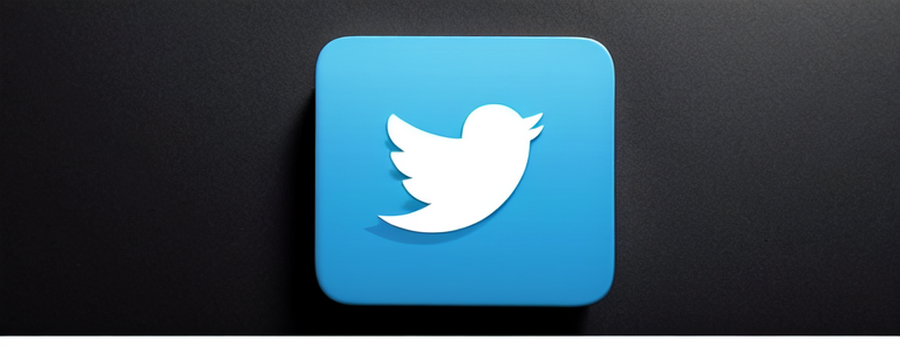
Privacy Matters: How to Hide Likes on Twitter
Are you tired of having your every online interaction on Twitter visible to the public eye? If so, then this article is for you. In today’s digital age, social media platforms like Twitter have become an integral part of our lives, allowing us to connect and engage with others. However, not everyone wants their every like to be public knowledge. Luckily, there is a way to keep your Twitter likes discreet and maintain your privacy.
In this informative guide, we will walk you through the process of hiding likes on Twitter step-by-step. We will explore why hiding likes could benefit your social media strategy and provide expert tips and tricks on best practices for keeping your likes private. Additionally, we will share top tools and tricks that can help you hide your likes effectively. By the end of this article, you’ll have all the knowledge and tools necessary to take control over what you share with others on Twitter and protect your privacy in the online world. So let’s dive in and discover how to hide likes on Twitter!
How to Hide Likes on Twitter
Say goodbye to the stress of managing your online presence and say hello to a world where you can confidently engage with others on Twitter without compromising your privacy. It’s time to reclaim ownership over what others see on your profile – let us show you how! By hiding your likes on Twitter, you can maintain a sense of privacy and control who sees your interactions.
To hide likes on Twitter, you can:
- Setting your account to Private Mode.
- Remove all your likes.
- Using Google Chrome Console.
- Using Third-Party Apps.
1. Setting your account to Private Mode
- Log in to you Twitter account and go to your profile.
- Access Settings, look for the “Privacy and Safety” section.
- From there, look for “Audience and Tagging” and click on it.
- Navigate to “Tweet Privacy” and select “Protect your Tweets”.
- Confirm changes: Once you’ve enabled Private Mode, scroll down to the bottom of the page and click on “Save Changes” to confirm your selection.
Once you’ve made your account private, only people who follow you will be able to see your tweets and likes. This adds an extra layer of security and ensures that only those you trust can access your content.
| Pros | Cons |
| Control over who sees your tweets | Limited reach for sharing content |
| Increased privacy and security | Difficulty gaining new followers |
| More freedom to express yourself | Reduced visibility for engagement |
Setting your Twitter account to private mode is a great way to hide likes and other activities from the public eye. It allows you to have more control over who sees what you share on the platform while providing added privacy and security. Keep in mind that this decision may also limit engagement with new audiences or potential followers due to restricted visibility. Evaluate the pros and cons before deciding if making your account private aligns with your goals on Twitter.
2. Getting your Likes Back
Having access to your liked tweets can be beneficial in several ways. It enables you to rediscover valuable information or resources that may have slipped from memory over time. Whether it’s an insightful article, a funny meme, or an inspiring quote, being able to go back and retrieve these posts can provide moments of joy or enlightenment. Additionally, by revisiting your liked tweets, you can engage in conversations about topics that interest you and connect with like-minded individuals who share similar interests. On Twitter, finding your liked tweets is a straightforward process.
- Navigate to your Twitter profile page.
- Click on the “Likes” tab located beneath your bio. This will display all the tweets that you have previously liked, allowing you to revisit them at any time.
- You will see all the tweets you have liked and you will see a pink heart next to each tweet and the number of likes the tweet got. Then, click on the heart to unlike the tweet.
Retrieving your liked tweets not only allows for personal enjoyment but also provides an opportunity for growth and learning. It gives you the chance to reflect on what types of content resonate with you the most and why they do so. By understanding what appeals to you on a deeper level, whether it’s humor, knowledge, or emotional connection, you can refine your online presence and curate a feed that aligns more closely with your preferences.
Accessing your liked tweets on Twitter is simple and rewarding. It allows for a delightful trip down memory lane while offering opportunities for engagement and personal growth. So go ahead and explore those likes – there might be hidden gems waiting to inspire or entertain once again!
3. Using Google Chrome Console
Discover a clever way to discreetly manage your digital preferences on the popular social media platform using the Google Chrome Console. With this handy tool, you can easily hide your likes on Twitter, allowing you to maintain a level of privacy and control over your online presence. Whether you want to keep your interests private or simply prefer a cleaner-looking profile, using the Google Chrome Console is an effective method for hiding your likes without any hassle. With just a few simple steps, you can discreetly manage your digital preferences
To get started:
- Open up Google Chrome and log into your Twitter account.
- Open your Twitter profile and select “likes”.
- Press F12 and open Google Chrome Console.
- Next, select ” Console ” tab and load it.
- Type or paste $(‘.ProfileTweet-actionButtonUndo.ProfileTweet-action–unfavorite’).click();‘.
- Click on Enter.
By accessing this powerful tool, you can take control of your Twitter likes and keep them hidden from prying eyes. The Google Chrome Console is a developer tool that allows you to interact with websites in real-time, making it an invaluable resource for tweaking various aspects of your online experience.
4. Using Third-Party Apps
Maximize your Twitter privacy and keep your interactions under the radar by exploring the secret passageways of third-party apps. These apps offer additional layers of protection that allow you to hide your likes on Twitter, keeping them away from prying eyes. By using these apps, you can maintain a sense of privacy while still engaging with content on the platform.
Circleboom: You can use this app to hide Twitter likes. This app provides you free plans to remove likes. With just a few simple steps, you can ensure your likes remain private, giving you control over what others see on your profile.
- Firstly, on your browser search for Circleboom and tap on ‘Get Started’.
- Next, select ‘Twitter Management‘ option.
- Create your Circleboom account.
- Toggle ‘Connect With Twitter‘.
- Choose the ‘Authorize App‘ option.
- Navigate to the “My Tweets” tab and select ‘Unlike Your Tweets‘.
- Choose the tweets you wish to unlike.
- Once you’ve selected, click on ‘Unlike all selected‘ to confirm.
With Circleboom, you can easily hide likes on Twitter and gain more control over what appears in your feed. Here are four ways this powerful tool can help you:
- Hide likes from specific users: If there are certain accounts whose likes you find uninteresting or irrelevant, Circleboom allows you to hide their likes from appearing on your timeline. This way, you can filter out content that doesn’t align with your interests and make your Twitter feed more tailored to your preferences.
- Filter sensitive or explicit content: Circleboom provides an option to hide likes that contain sensitive or explicit material. By enabling this feature, you can ensure a safer browsing experience and avoid coming across unwanted content while scrolling through your timeline.
- Customize trending topics: Tired of seeing trending topics that don’t interest you? With Circleboom, you have the ability to hide likes related to specific trends or hashtags, allowing you to focus on the topics that truly matter to you.
- Create a clutter-free timeline: If a cluttered timeline overwhelms you, Circleboom offers an option to hide all likes altogether. By doing so, only tweets from accounts that match your preferences will be visible, creating a cleaner and more focused Twitter experience.
By utilizing the features provided by Circleboom for hiding Twitter likes, you can take charge of the content that shows up on your timeline and create a more personalized Twitter journey suited to your interests and needs. Start using Circleboom today and enjoy a seamless browsing experience tailored specifically for you!
Twitter Archive Eraser is another handy tool allows you to delete all of your past tweets and likes with just a few clicks. By deleting your likes, you can ensure that no one else will be able to see what posts or content you have engaged with on the platform.
To get started with Twitter Archive Eraser, simply download the tool from its official website and install it on your computer. Once installed, open the program and log in to your Twitter account. The tool will then analyze your account and display a list of all your past tweets and likes.
From here, select the option to delete your likes. The tool will go through each tweet and unlike it, effectively removing any evidence of your previous engagement. It’s important to note that this process may take some time depending on how many likes you have accumulated over time.
Once the process is complete, your liked tweets will no longer be visible to others. Keep in mind that while this tool can help hide your liking activity from others, it does not prevent users from seeing who has liked their own tweets or posts. Use Twitter Archive Eraser as a way to maintain privacy and control over what others can see about your online activity.
Other popular third-party apps for hiding Twitter likes are shown in the table below:
| App Name | Features | Compatibility |
| TwitWipe | Deletes old tweets and removes likes and retweets from your profile. | iOS, Android |
| TweetDeleter | Allows you to delete specific tweets or all likes at once. | Web-based |
| Tweeticide | Lets you mass-delete tweets and hide your like activity. | iOS |
These apps provide various features to help you manage your Twitter account more effectively and maintain your privacy. Whether it’s deleting old tweets, removing likes and retweets, or mass-deleting unwanted content, these third-party apps have got you covered.
By utilizing these apps, you can have better control over what others see on your profile and ensure that your likes remain hidden from public view. So go ahead and explore these secret passageways of third-party apps to take charge of your Twitter privacy today!
How to Hide Likes on Twitter – On Desktop
If you want to hide likes on Twitter from a desktop device, you should log into your account and click the “More” icon on the top. Then, you need to select “Settings and Privacy” and then choose “Privacy and Safety” from the left-hand menu. Under this section you will find an option “Hide Likes”. Choose this option to turn it off or turn it on.
How to Hide Likes on Twitter – on PC
Hiding your likes can give you control over what others see and help you curate a more professional image. To start, log in to your Twitter account on your PC and click on the three-dot icon located at the bottom-right corner of any tweet you have liked. A drop-down menu will appear, and from there, select “Unlike. “This will remove the like from that particular tweet, ensuring it won’t be visible to anyone browsing through your activity.
If you want to take it a step further and hide all of your likes altogether, navigate to your Twitter profile page by clicking on your profile picture in the top-right corner. Once there, click on the “Likes” tab below the cover photo. You will be taken to a page that displays all of your liked tweets. To keep this information private, simply change the visibility settings by clicking on the three-dot icon next to “Tweets” under your cover photo. From there, select “Settings and privacy,” then go to “Privacy and safety”. Under “Tweet privacy,” uncheck the box next to “Let others find my likes.”
By following these steps, you can effectively hide likes on Twitter while using a PC device. Remember that maintaining control over what others see is crucial for managing how you are perceived online. By concealing your preferences, you can present yourself in a manner that aligns with both personal and professional goals while still engaging with content that resonates with you.
How to Hide Likes on Twitter – On Mac
When using a Mac, you can easily maintain privacy on your Twitter account by adjusting your preferences and customizing who can see your activity. Follow these simple steps to hide likes on Twitter:
- Click on the Twitter app icon on your Mac to open it.
- Once you’re logged in, go to the top menu bar and click on “Twitter” to access the drop-down menu.
- From the menu, select “Preferences.” This will open a new window with various settings options.
In the Preferences window, you’ll find different tabs that allow you to customize your Twitter experience. To hide likes, follow these additional steps:
- Click on the “Privacy and Safety” tab located at the top of the Preferences window.
- In this tab, you’ll see a section labeled “Tweets.” Check the box next to “Protect my Tweets” if it’s not already selected. This will make your tweets private and only visible to approved followers.
- Scroll down further until you reach the section called “Discoverability.” Here, uncheck the box next to “Let others find me by my email address or phone number.” This will prevent others from finding your account through contact information.
By following these simple steps, you can easily customize who can see your activity and hide likes on Twitter while using a Mac. Remember that maintaining privacy is essential in today’s digital world, and taking control over what others can see is empowering!
How to hide Likes on Twitter – on the Twitter mobile app on your phone
If you’re looking for a way to keep your Twitter likes private, here’s how you can easily hide them on the Twitter mobile app. First, open the app on your phone and navigate to your profile by tapping on your profile picture at the top left corner of the screen. Once you’re on your profile page, tap on the three horizontal dots at the top right corner to access more options. From the dropdown menu, select “Settings and privacy.”
Next, scroll down and tap on “Privacy and safety”. Under this section, you’ll find various privacy settings that you can customize. Look for the option that says “Likes” and tap on it. Here, you will see a toggle switch that allows you to hide or unhide your likes from others.
Simply toggle off the switch next to “Show my likes.” This will make sure that no one else can see which tweets you have liked. It’s important to note that hiding your likes will not affect any other aspect of your Twitter activity or notifications.
By following these simple steps, you can easily keep your Twitter likes private and maintain a sense of control over who sees your online activity. Remember, it’s always good practice to regularly review and update your privacy settings to ensure that they align with your personal preferences. So go ahead and take control of what others see on your profile!
How to hide Likes on Twitter – on Android
To keep your Twitter experience on Android more private, you’ll be amazed at the simple steps to make those pesky heart reactions disappear from public view. By following these straightforward instructions, you can regain control of your privacy and prevent others from seeing your liked tweets.
Here are the easy steps to hide Twitter likes on Android:
- Open the Twitter app on your Android device.
- Look for the familiar blue bird icon on your home screen or in the app drawer.
- Tap on your profile picture located at the top left corner of the screen.
- This will take you to your profile page where you can manage various settings.
- Select “Settings and privacy” from the menu that appears.
- It’s usually located towards the bottom of the list under your account details.
- Choose “Privacy and safety” from the available options.
- This section allows you to customize who can see what on your Twitter account.
- Scroll down until you find “Tweet privacy” and tap on it.
- This setting controls who can see which actions you take on tweets, including liking them.
By following these quick steps, you’ll be able to hide likes on Twitter for added privacy and peace of mind. Remember that while it’s important to have control over what others can see, it’s also essential to engage with tweets that genuinely interest or resonate with you without worrying about public visibility. Take charge of your social media experience and enjoy a more personalized interaction with others!
How to hide Likes on Twitter – on iPhone
When using your iPhone to enhance your Twitter experience, you’ll be amazed at how simple it is to create a more private and personalized social media interaction. If you want to hide your likes on Twitter, follow these easy steps on your iPhone. First, open the Twitter app and go to your profile page by tapping on the “Me” icon at the bottom right corner of the screen. Then, tap on the gear icon to access your settings. Scroll down until you find the “Privacy and safety” option and tap on it. Finally, toggle off the “Show me liked content” switch to hide your likes from others.
Another way to hide your likes on Twitter using an iPhone is by adjusting your privacy settings within each tweet individually. After liking a tweet, simply tap again on the heart icon below it to remove your like. This way, no one will see that you have liked that particular tweet unless they actively check for it themselves.
By following these simple steps, you can easily control who sees what you like on Twitter while using an iPhone. It’s important to remember that privacy is essential in today’s digital age, and having control over what information is shared about us online gives us peace of mind. So take advantage of these features and enjoy a more tailored and secure social media experience!
How do I stop viewing sensitive content on Twitter account?
To avoid viewing sensitive content on Twitter, adjust your account settings to filter out explicit or graphic material. Start by accessing the “Settings and Privacy” section of your Twitter account. From there, click on “Privacy and Safety” and scroll down to find the option “Sensitive Content”. By enabling this feature, Twitter will hide media that may contain sensitive content such as violence or adult material.
Additionally, you can customize your safety settings further by selecting the option “Hide Sensitive Content” under the “Content You See” section. This will prevent tweets with potentially sensitive content from appearing in your timeline without a warning prompt. Keep in mind that these filters are not foolproof, but they can help reduce exposure to unwanted images or messages.
Remember that it’s essential to stay vigilant while using social media platforms like Twitter. Although these settings provide some level of protection, they are not perfect. It is always recommended to report any offensive or inappropriate content you come across to ensure a safer online environment for yourself and others.
By taking advantage of these privacy features and regularly reviewing your account settings, you can actively manage what kind of content you see on Twitter and create a more tailored experience that aligns with your preferences and values.
Set your Twitter Account to Private
So, you’ve learned how to stop viewing sensitive content on your Twitter account. Now, let’s take it a step further and talk about setting your Twitter account to private. By doing this, you have more control over who can see your tweets and interact with you on the platform. It’s a great way to protect your privacy and ensure that only approved followers have access to your content.
Setting your Twitter account to private is quite easy.
- Go to your account settings and look for the “Security and Privacy” section.
- From there, you can toggle the switch next to “Protect Your Tweets” to enable this feature. Once enabled, only users who follow you will be able to see your tweets, like them, or retweet them.
Here are five benefits of setting your Twitter account to private:
- Enhanced Privacy: When your account is private, only approved followers can see your tweets and interact with you. This means that strangers won’t be able to view or engage with your content without permission.
- Control Over Followers: Setting your account as private gives you full control over who can follow you. You have the power to approve or deny follower requests as per your preference.
- Avoiding Unwanted Attention: By making your tweets visible only to those who follow you, it helps reduce the chances of unwanted attention from trolls or spammers.
- Protecting Personal Information: With a private account, non-followers won’t be able to easily access personal information shared in public tweets.
- Curating Your Audience: Privatizing your Twitter allows for a more intimate space where you can share thoughts and engage with a select group of individuals whom you trust.
By setting up a private Twitter account, not only do you gain control over who sees what but also add an extra layer of security around yourself online. So why wait? Take charge of how people interact with you on Twitter by making use of this invaluable feature today!
How do I delete my Twitter account?
Deleting your Twitter account is a straightforward process that allows you to permanently remove your presence from the platform, ensuring complete control over your digital footprint. If you no longer wish to be part of the Twitterverse, here’s how you can delete your account in just three simple steps:
- Visit Twitter’s Account Settings: Log into your Twitter account and click on the small profile icon at the top right corner of the screen. From the drop-down menu, select “Settings and Privacy”. This will take you to a page where you can manage various aspects of your account.
- Deactivate Your Account: Scroll down until you see the “Deactivate Your Account” option. Click on it, and Twitter will provide some information about what happens when you deactivate your account. Take a moment to read through this information before proceeding.
- Confirm Deactivation: After reading through the information provided by Twitter, click on the blue “Deactivate” button at the bottom of the page. You may be asked to enter your password for security purposes. Once confirmed, all your tweets, followers, likes, and other data associated with your account will be permanently deleted.
By following these three steps, you can bid farewell to Twitter and reclaim control over your online presence. Remember that once deleted, there’s no going back – you’ll lose access to everything associated with your account forever. So make sure it’s a decision you’re absolutely certain about before taking this final step towards disconnecting from the social media giant.
How to Unhide Likes on Twitter
If you’re ready to reveal your appreciation for tweets on the popular social media platform, there’s an interesting fact that might surprise you – approximately 70% of Twitter users openly display their likes for everyone to see. However, if you prefer to keep your likes private or want to change your mind about hiding them, there’s good news! Unhiding your likes on Twitter is a simple process that can be done in just a few steps.
To unhide your likes on Twitter, start by logging into your account and accessing the settings menu. Once you’re in the settings menu, navigate to the “Privacy and Safety” section. Here, you’ll find various options related to your account privacy. Look for the option that says “Tweet Activity” and click on it and toggle switch that allows you to hide or unhide your likes. It’s important to note that when you unhide your likes, they will be displayed publicly on both your profile and in others’ timelines. So make sure this is what you want before proceeding. And just like that, with a few clicks of a button, you can easily unhide your likes on Twitter and let everyone see what tweets have caught your attention!
How to Unlike All Tweets
If you find yourself overwhelmed by the number of tweets you have liked and want to unlike them all, there is a quick and easy way to do so. Twitter provides a feature that allows you to view all your liked tweets in one place, making it convenient to unlike them in bulk.
To start unliking all your tweets, first, open the Twitter app on your device and navigate to your profile page. Once there, tap on the three horizontal lines at the top left corner of the screen to access the side menu. From this menu, select “Likes” or “Liked Tweets. “This will take you to a page where you can see all the tweets you have liked.
On this page, look for an icon that represents three vertical dots or an ellipsis next to each tweet. Tap on this icon for any tweet that you want to unlike. A pop-up menu will appear with various options; choose “Unlike” or a similar option from this menu. Repeat this process for every tweet you wish to remove from your likes until they are all gone.
Depending on whether you’re using an Android or iPhone device, follow one of these methods:
- For Android: Tap and hold down on any tweet until it becomes highlighted in blue. Without releasing your finger from the screen, swipe upwards until you reach the top of the list. All tweets should now be selected.
- For iPhone: Tap and hold down on any tweet until it becomes highlighted in blue. Without releasing your finger from the screen, swipe downwards until you reach the bottom of the list. All tweets should now be selected.
Once all tweets are selected, look for an option that says ‘Unlike’ or ‘Unlike All’ at either end of the selection box (the wording may vary slightly depending on which version of Twitter’s mobile app you are using). Simply tap this option, confirm when prompted if necessary, and voila! All your liked tweets will be instantly unliked, giving you a fresh start on Twitter.
Hide Like and View Counts on your Liked Tweets
Discover a simple trick to keep your engagement private and personalize your profile by concealing the counts on your favorite tweets. Have you ever wished to hide the like and view counts on your liked tweets? Well, now you can! By following a few easy steps, you can maintain a sense of privacy while still enjoying the content on Twitter. This feature allows you to keep your personal preferences hidden from others, providing a more customized experience.
To hide like and view counts on your liked tweets, start by accessing your Twitter account settings. Once there, navigate to the ‘Privacy and safety’ section. Within this section, locate the ‘Tweets’ category and click on it. Here, you will find an option called ‘Hide tweet engagement’. Enable this feature by toggling the switch next to it. Once activated, voila! Your liked tweets will no longer display any like or view counts.
By hiding these engagement metrics from others, you have greater control over what is visible on your profile. It allows you to curate a more personalized experience for yourself without worrying about others judging or analyzing your likes. Whether it’s for professional reasons or simply wanting to keep certain interests private, this nifty trick empowers you with the ability to customize how others perceive your online presence while preserving your privacy.
Take advantage of this simple yet effective method today and enjoy using Twitter even more! By concealing the counts on your liked tweets, not only do you gain a sense of privacy but also create an environment that better aligns with who you are as an individual. Embrace this newfound control over how others see your engagements and make Twitter truly yours – a platform where personalization meets privacy effortlessly.
How to Delete Twitter Likes in Bulk on all the Tweets that you liked
With Tweet Delete, you can easily manage your Twitter profile by removing all those likes that no longer align with your current interests or views. Whether it’s a tweet you regret liking or simply wanting to start fresh, this tool allows you to take control of your online presence.
Tweet Delete offers a simple and user-friendly interface that makes the process of deleting Twitter likes in bulk a breeze. You can customize your deletion settings based on various criteria such as date range, number of likes, or specific keywords. This flexibility ensures that you have complete control over which likes get deleted and which ones stay.
By using Tweet Delete, you not only protect your Twitter profile but also protect your privacy. Sometimes certain likes may reveal personal information or preferences that you would rather keep private. With this powerful tool, you can confidently eliminate any traces of past interactions and maintain a clean digital footprint.
At once, you can delete 200 tweets, 200 retweets and 200 likes all at the same time. This feature is particularly helpful if you wish to declutter your liked tweets or if there are sensitive posts you no longer want associated with your account.
Deleting Twitter likes in bulk allows for a more streamlined and organized experience on the platform. It ensures that only content meeting your current preferences is associated with your account and presents a clean slate for future interactions. So go ahead and take control of your Twitter activity by removing those unwanted likes effortlessly!
Expert Tips for Hiding Likes on Twitter
Embracing alternative strategies to gauge social media engagement can revolutionize your Twitter experience and amplify the impact of your online presence. Hiding likes on Twitter is one such strategy that can greatly benefit your social media strategy. By hiding likes, you can create a more authentic and focused environment for your followers, allowing them to engage with your content based solely on its merit rather than being influenced by the number of likes it has received.
To successfully hide likes on Twitter, there are a few best practices you should consider.
- Firstly, ensure that you have a clear understanding of why you want to hide likes and how it aligns with your overall social media goals. This will help you make informed decisions throughout the process. Secondly, consider using third-party tools or software that allow you to customize the visibility of likes on your tweets. These tools provide greater control over what information is displayed to your audience without compromising engagement metrics.
- Another important aspect to keep in mind when hiding likes on Twitter is communication. Be transparent with your followers about why you have chosen to hide likes and how it benefits them as well as yourself. Explaining that this decision promotes authenticity and encourages meaningful interactions can help build trust and loyalty among your audience. Additionally, be consistent in implementing this strategy across all tweets to maintain coherence in your approach.
By following these best practices for hiding likes on Twitter, you can create a more genuine and engaging experience for both yourself and your followers. Remember, authenticity is key in building an online presence that resonates with people who share similar interests or values. So go ahead, take control of the perception around engagement metrics by embracing alternative strategies like hiding likes – revolutionize how you connect with others on Twitter today!
Is Hiding Twitter Likes the Future of Social Media?
Protecting your online identity and maintaining privacy in the digital realm has become increasingly important, with the future of social media potentially shifting towards a world where personal preferences remain concealed. As social media platforms like Twitter continue to evolve, users are becoming more aware of the potential consequences of their likes being public. Hiding Twitter likes is gaining traction as a way to maintain anonymity and control over one’s online presence.
One of the key reasons why hiding Twitter likes could be the future of social media is the growing concern about privacy. With an increasing number of cyber threats and data breaches, users are becoming more cautious about sharing personal information online. By hiding their likes on Twitter, users can prevent others from accessing this personal data, providing them with an added layer of protection.
Moreover, hiding likes can also help avoid judgment or scrutiny from others. In today’s society, people are constantly under scrutiny for their choices and preferences. By concealing one’s likes on Twitter, individuals can enjoy a more authentic online experience without worrying about potential criticism or backlash based on their interests.
As we move forward in the digital age, it is essential to consider how our actions online impact our privacy and overall well-being. Hiding Twitter likes presents an opportunity for individuals to protect their identities while still enjoying all that social media has to offer. Whether it’s avoiding unwanted attention or safeguarding personal information, embracing this trend may just be the next step towards a future where user preferences remain truly private.
Benefits of hiding likes on Twitter
Improve your Twitter experience by gaining more control over the visibility of your social media interactions. One way to achieve this is by hiding likes on Twitter. By doing so, you can maintain a certain level of privacy and prevent others from easily accessing information about your online activity. Hiding likes allows you to curate the content that is visible on your profile, giving you the power to shape how others perceive you.
Hiding likes on Twitter also helps in maintaining a clutter-free timeline. When you like tweets, they appear in your followers’ feeds and can potentially overshadow other important updates or posts. By hiding likes, you ensure that only the most relevant and meaningful content is showcased on your profile, making it easier for both yourself and others to navigate through your tweets.
Furthermore, hiding likes gives you the freedom to express yourself without fear of judgment or scrutiny. Sometimes we may like a tweet simply because it resonates with us at that moment, but later regret showcasing our affinity towards it publicly. By hiding likes, you have the flexibility to engage with different opinions and viewpoints without worrying about potential backlash or misinterpretation.
By hiding likes on Twitter, you take control of what is visible on your profile while maintaining privacy and avoiding clutter. This feature empowers users to curate their online presence effectively while expressing themselves freely without unnecessary scrutiny. So go ahead, hide those likes and enhance your Twitter experience today!
Stay in Control and Hide your Twitter likes
So there you have it, the complete guide to hiding likes on Twitter. By following these instructions, you can regain control over your social media presence and keep your liked tweets private. Remember, it’s important to stay mindful of your online activity and take measures to protect your privacy.
Hiding likes on Twitter is a simple yet effective way to maintain your digital footprint. Whether you are concerned about others seeing what you like or simply want to keep your interests private, these expert tips and tricks will help you achieve that goal. Take charge of your social media experience and enjoy a more personalized online presence.
FREQUENTLY ASKED QUESTIONS
WE NOW HAVE AN FAQ LIST THAT WE HOPE WILL HELP YOU ANSWER SOME OF THE MORE COMMON QUESTIONS
1. Is there a way to hide likes on Twitter only for specific tweets or accounts?
Yes, there is a way to hide likes on Twitter for specific tweets or accounts. By adjusting your privacy settings, you can control who sees the tweets you like. Simply go to your account settings, click on “Privacy and Safety” and then select “Tweets”. From there, you can choose whether to have your likes visible to everyone, only your followers, or only people you follow. This gives you the flexibility to hide your likes from certain individuals or keep them private altogether. With this feature, you can curate your online presence and maintain a level of control over who sees your activity on Twitter.
2. Will hiding likes on Twitter affect the visibility of my account in search results?
Hiding likes on Twitter will not directly affect the visibility of your account in search results. The number of likes a tweet receives does not play a significant role in determining its ranking in search results. Instead, Twitter’s search algorithm considers various factors such as relevance, recently using, and engagement metrics like retweets and replies. So, even if you hide likes on your tweets, it won’t impact how often your account appears in search results. However, keep in mind that hiding likes may influence user perception and engagement with your content, potentially affecting overall visibility indirectly.
3. Can hiding likes on Twitter affect my follower count?
Hiding likes on Twitter does not directly affect your follower count. Your follower count is determined by the number of people who choose to follow you and see your tweets on their timeline. Hiding likes simply means that others cannot see the specific tweets that you have liked. It allows for a level of privacy and control over what others can view on your profile, but it does not impact the number of followers you have. So, feel free to hide your likes without worrying about any changes to your follower count!
There are currently no limitations on the number of likes that can be hidden on Twitter. This means that you have the freedom to hide as many likes as you want, without any restrictions. Whether it’s one or a thousand likes, Twitter allows you to control what others see on your profile. So go ahead and hide those likes without worrying about any maximum limit!
5. Are there any downsides to hiding likes on Twitter?
Hiding likes on Twitter can have some downsides. While it may be tempting to hide your likes in order to maintain a certain level of privacy or control over your online presence, it’s important to consider the potential impact on your engagement with other users. By hiding your likes, you are essentially removing a form of social validation that can contribute to building connections and fostering conversations. Likes serve as a way for users to show appreciation or agreement with a tweet, and by eliminating this visible feedback, you might inadvertently discourage others from interacting with your content. Additionally, hiding likes could also give the impression that you have something to hide or that you’re not interested in engaging with others on the platform. Ultimately, it’s essential to weigh the benefits of hiding likes against the potential consequences for your overall Twitter experience and engagement with other users before making a decision.



