
How do you see old likes on Twitter?
Imagine you’re scrolling through the vast digital ocean that is Twitter, a platform that captures fleeting thoughts and moments in the form of tweets. As you navigate these waters, you’ve likely ‘liked’ countless tweets, those tiny affirmations of agreement or interest within the Twitterverse.
But what happens when you want to revisit those ‘liked’ tweets from months, or even years ago? Is there a way to see these old likes on Twitter? Yes, there is, and understanding how to access this feature could open up a treasure trove of past interactions and insights.
Let’s explore how this can be accomplished.
Key Takeaways
- Twitter likes play a crucial role in shaping the Twitter algorithm and determining the content that appears on your timeline.
- Liking tweets provides valuable data to the algorithm, which helps create a more personalized and engaging Twitter experience.
- Customizing your profile, using keyboard shortcuts, and utilizing advanced search functions can enhance your Twitter navigation on both desktop and mobile.
- Accessing the Likes tab on your Twitter profile allows you to scroll through and view your past liked tweets in reverse chronological order.
Understanding Twitter Likes

To truly grasp the concept of Twitter likes, you’ll need to delve into the platform’s unique system of user engagement, which stands as a nuanced mixture of approval, bookmarking, and social signaling. A ‘like’ on Twitter isn’t just a simple click—it’s a multi-faceted data point that feeds into the Twitter algorithm, shaping your online experience.
Understanding like metrics can help you comprehend the Twitter algorithm’s impact on your feed. Your ‘likes’ don’t merely show what you appreciate—they serve as vital signals for Twitter’s algorithm, guiding the content that reaches your timeline.
The more you ‘like,’ the more data you provide to the algorithm. It then uses this information to curate your feed, presenting tweets it predicts you’ll enjoy based on your past interactions. So, when you ‘like’ a tweet, you’re not just showing approval—you’re actively shaping your Twitter universe.
Innovative users can harness this knowledge to their advantage. By consciously ‘liking’ tweets that align with their interests, they can influence the algorithm, creating a more personalized and engaging Twitter experience. Understanding the power of Twitter likes can transform the way you navigate this dynamic social media landscape.
Accessing Twitter on Desktop
Harnessing the power of Twitter likes requires not only an understanding of the algorithm but also proficiency in navigating the platform, particularly when using a desktop. For tech-savvy users, the desktop interface provides a wider range of profile customization options and an enhanced user experience.
To make the most of your desktop tweeting experience, follow these tips:
- Optimize Your Profile: Customize your profile to reflect your personality, interests, or brand. Use a clear profile picture, a catchy bio and a relevant header image.
- Use Keyboard Shortcuts: Twitter offers a variety of keyboard shortcuts for desktop users. These can significantly speed up your navigation and interaction on the platform.
- Manage Your Notifications: You can customize which notifications you receive on the desktop version of Twitter, helping you to stay focused on what’s important.
- Explore Advanced Search: Desktop Twitter has a more powerful search function than the mobile version. Use it to find specific tweets, users, or hashtags.

Diving into the navigation of your Twitter profile, you’ll find it’s not as daunting as it may initially appear, especially when you know exactly what you’re looking for. On the left side of your screen, you’ll see a menu that includes various options, such as profile, lists, topics, bookmarks, moments, and settings.
Clicking on ‘profile’ will take you to your personal Twitter page. This is where profile customization comes into play. You can edit your profile picture, header photo, name, bio, location, website, and birth date. You’ve got the power to create a digital persona that truly reflects your personality or brand.
As for tweet management, that’s a breeze as well. You can easily find your tweets, replies, and media under the ‘Tweets’ tab on your profile. It’s an effective way to review and manage your Twitter activity.
Seeing your ‘Likes’, however, requires a different approach. You’ll need to click on the ‘More’ option in the menu, then ‘Likes’. Here, you’ll find a chronological list of all your liked tweets. Remember, staying organized and understanding the navigation of your profile will enhance your Twitter experience.
Locating the Likes Tab
First, you’ll need to access your profile, which is easily done by clicking on your profile picture located on the top left corner of your Twitter homepage.
Once there, you’ll find the Likes tab, typically situated between the ‘Tweets’ and ‘Media’ tabs.
Now you’re ready to start scrolling through your past likes, uncovering your Twitter history one like at a time.
Accessing Your Profile
Typically, you’ll begin your journey to rediscovering old favorites by clicking on your Twitter profile icon to access the ‘Likes’ tab. This is where profile customization meets social media privacy, a hub of your personal tastes and past interactions.
Here are the steps:
- Navigate to your profile by clicking on your profile picture in the top right corner.
- Find and click the ‘Likes’ tab, usually located right under your header photo.
- Scroll down to see your liked tweets. Remember, they’re arranged chronologically with the most recent at the top.
- For older likes, keep scrolling. Twitter may take a few moments to load them.
Once you’re in your Twitter profile, locating the ‘Likes’ tab is your next crucial step on this digital expedition. The ‘Likes’ tab is typically nestled between ‘Tweets’ and ‘Media’ tabs. It’s a doorway to the past, a digital archive of your Twitter interactions influenced by the algorithm.
Concerns of social media privacy may arise as you navigate this path. Don’t fret – your ‘Likes’ are visible only if your profile is public. Here’s a simple table to guide you:
| Step | Action |
|---|---|
| 1 | Open your Twitter profile. |
| 2 | Find and click on the ‘Likes’ tab. |
| 3 | Scroll down to explore old likes. |
| 4 | Use the search bar for specific likes. |
Embrace the innovation of this method and experience the detail-oriented aspect of Twitter.
Scrolling Through History
Delving into your Twitter history, you’ll find the ‘Likes’ tab serves as a scrollable timeline, a testament to your past digital interactions. This feature is an excellent tool for history preservation and social media archiving.
Here’s how you maneuver:
- Navigate to your Twitter profile.
- Click on the ‘Likes’ tab.
- Scroll down to find older likes.
- Click on any tweet to view it fully.
You’ll see tweets you’ve liked in reverse chronological order, the latest at the top. This process allows you to retrace your digital steps, reminding you of the content you’ve engaged with.
It’s a testament to Twitter’s commitment to preserving user engagement history and their innovative approach to social media archiving.
Viewing Liked Tweets on Desktop
To view your liked tweets on a desktop, you’ll need to navigate through Twitter’s user interface with a few simple steps. This process involves a bit of desktop interface exploration and a dash of tweet interaction analysis.
First, log into your Twitter account. Once logged in, click on the ‘More’ option located in the left-hand menu. A drop-down list will appear. From this list, select ‘Likes’ to view all the tweets you’ve liked.
The tweets are displayed in reverse chronological order, with the most recent likes appearing first. You can scroll down to view older likes. Let’s put this into a handy table for quick reference:
| Step | Action |
|---|---|
| 1 | Log into your Twitter account |
| 2 | Click ‘More’ in the left-hand menu |
| 3 | Select ‘Likes’ from the drop-down list |
This straightforward process of viewing liked tweets on a desktop enhances your Twitter experience, allowing you to revisit your past interactions and engagements on the platform. With this knowledge, you’re now more equipped to navigate the Twitter interface, making it more intuitive and user-friendly.
Accessing Twitter on Mobile Devices
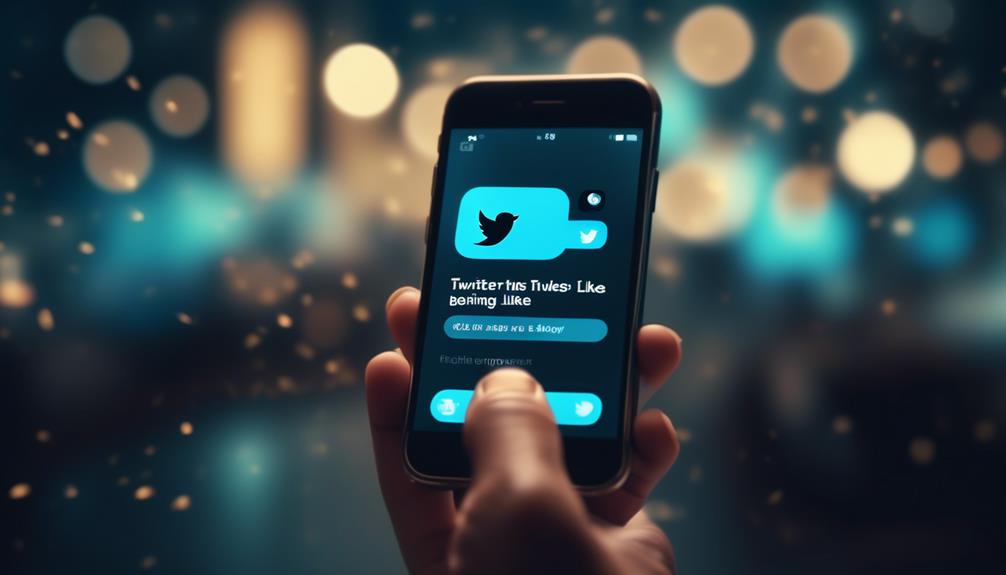
Shifting from the desktop interface, let’s explore how you can access and view your liked tweets on Twitter using mobile devices. The Mobile Twitter Features offer a seamless, user-friendly platform to engage with tweets, perfect for our tech-savvy, innovation-hungry audience.
- Download and Open the App: Begin by downloading the Twitter mobile app from your device’s app store. Once installed, open the app and log in using your credentials.
- Navigate to Profile: Tap on the profile icon, located at the bottom right of your screen. This action will lead you directly to your personal profile.
- Access Likes: Underneath your profile information, you’ll see several options. Tap the one marked ‘Likes’. Instantly, you’ll see a list of tweets you’ve liked.
- Scroll Through Old Likes: Simply scroll down to view older likes. Remember, tweeting etiquette on mobile suggests not to like too many tweets at once to avoid seeming like a bot.
With these steps, you’re set to experience the full potential of Mobile Twitter Features. The mobile platform offers not just convenience, but also a more personal and immediate way to engage with your Twitter community.
Navigating your profile on mobile plays a crucial role in efficiently finding your old likes on Twitter. It’s essential to master how to access your profile and locate the ‘Likes’ section.
Understanding this will streamline your Twitter usage and make the experience more enjoyable.
Mobile Profile Access
On your mobile device, you’ll find that accessing your Twitter profile for viewing old likes involves a straightforward process, demonstrating the app’s user-friendly design. With the right blend of profile customization and tweet interaction, you’ll effortlessly navigate your Twitter journey.
- Open your Twitter app, where the intuitive interface greets you.
- Tap on the profile icon, located at the bottom right of your screen. This leads you to your personalized Twitter profile.
- Swipe to the ‘Likes’ tab, a goldmine of your past interests and engagements.
- Scroll through your liked tweets. Revel in the nostalgia or gain insights for future engagements.
In a nutshell, Twitter’s mobile platform offers a seamless blend of user-friendly design and innovative features, making it a joy to revisit your old likes.
Finding Old Likes
Delving into your Twitter history on a mobile device, you’ll find that discovering old likes is a simple, streamlined process. Start by clicking on your profile icon, then select ‘Likes’ from the dropdown menu. Here, you’ll see a list of every tweet you’ve ever liked, sorted by date.
Exploring Twitter algorithms, you’ll realize they’re designed to prioritize recent activity, yet they don’t hinder your ability to access older engagements. As you scroll down, older likes will load, taking you back in time.
Furthermore, Twitter maintains your social media privacy by ensuring only you can view your likes, unless you’ve opted to make them public. Thus, you can comfortably and privately relive your Twitter history.
Accessing Likes on Mobile Twitter

Scouring through your old likes on the Twitter mobile app is a straightforward process that you’ll quickly master. Despite the mobile interface challenges and privacy concerns on Twitter, the app has made it simple to access your liked posts.
Here’s how:
- Open your Twitter mobile app. The user-friendly design makes it easy for you to navigate.
- Click on your profile image located at the top left of your screen. This will open a menu where you’ll find various account options.
- Tap on ‘Likes’. This will direct you to a list of all the tweets you’ve liked.
- Scroll down to view older likes. Tweets are listed in reverse chronological order, so you’ll see your most recent likes first.
Don’t worry about privacy concerns on Twitter as only you have access to your likes unless you’ve set your profile to public. Twitter is consistently evolving its mobile interface to enhance user experience and privacy.
Now, you can reminisce on your favorite tweets, engage with old content, or simply see what interested you in the past. It’s all right at your fingertips.
Tips for Managing Your Likes
Navigating your Twitter likes can be a breeze with some effective strategies and savvy management tips.
The key to managing your likes effectively lies in two main actions: engaging with liked content and reacting to old likes.
Engaging with liked content is a dynamic way of keeping your likes relevant. By commenting, retweeting, or even unliking certain posts, you’re continually refining and updating your like history. This active participation not only keeps your profile up to date, but it also feeds Twitter’s algorithm, tailoring your feed to better suit your interests.
Reacting to old likes, on the other hand, is about revisiting your past engagements. It’s quite easy to lose track of what you’ve liked over time, but with a systematic approach, you can effectively manage this. Dedicate some time each week to scroll through your likes. Reflect on the relevance and value of each one. If a tweet no longer resonates, unliking it will help declutter your digital space.

