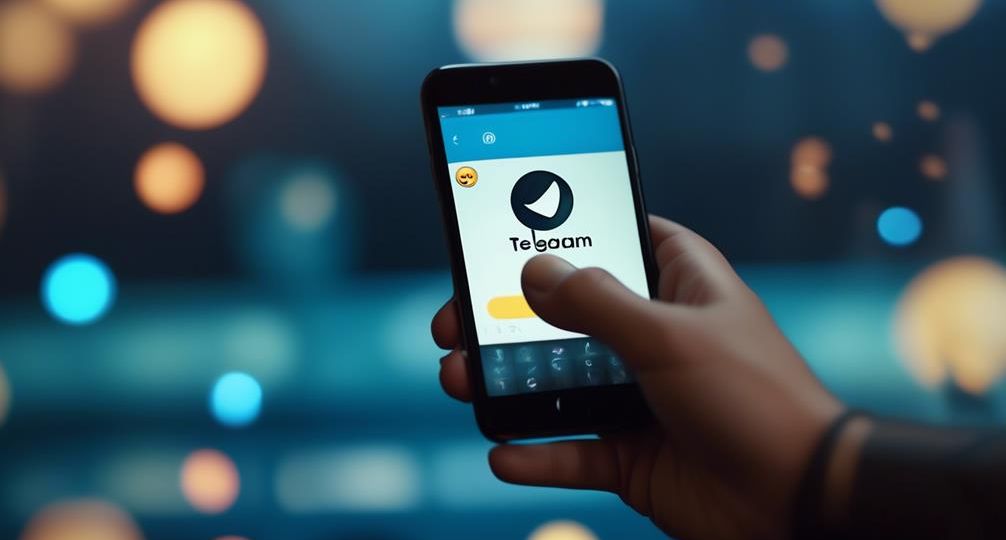
How can I make custom Emojis in Telegram?
Ever wondered how to add a personal touch to your chats on Telegram by creating custom emojis? You’re not alone. Many of us spend a good chunk of our day on Telegram, engaging in all sorts of chats – personal, professional, and everything in between.
The use of emojis has become an integral part of these interactions, allowing us to express our emotions accurately and add a fun element to our conversations. So, why stick to the standard, when you can customize?
In this discussion, you’ll learn how to create your own custom emojis on Telegram, transforming your chats into more lively, personal, and unique interactions. But how do you start creating these emojis? Stay tuned, as we unravel the process step by step.
Key Takeaways
- Telegram and emojis together create a unique, interactive communication platform.
- Custom emojis personalize messages, express emotions, and communicate effectively.
- Custom emojis help individuals and businesses stand out in chats and group discussions.
- Use the Sticker Bot in Telegram to create, add, or delete custom sticker packs.
Understanding Telegram and Emojis

Before you can dive into creating your own custom emojis on Telegram, it’s crucial to first grasp a solid understanding of what Telegram and emojis are, and how they function together.
Telegram is a cloud-based instant messaging app that’s renowned for its robust security features, offering end-to-end encryption for secret chats. You can send text messages, photos, videos, and files of any type, enhancing your communication landscape.
Emojis, on the other hand, are digital icons used to express emotions, concepts and ideas in a condensed form. They’ve had a profound impact on communication, transforming the way we convey emotions and thoughts in the digital age.
When Telegram and emojis come together, they create a unique, interactive communication platform. Telegram’s security features ensure that your conversations, including those laced with emojis, remain private and secure. Emojis, with their vast range of expressions and objects, enable you to add a touch of personality and creativity to your messages, making them more engaging.
Understanding the fundamental elements of Telegram and the transformative power of emojis is the first step towards creating your own custom emojis. This knowledge will allow you to harness these tools and innovate your communication experience.
Importance of Custom Emojis
With the basics of Telegram and emojis under your belt, let’s now explore why creating custom emojis can significantly enhance your communication on this platform.
Custom emojis are powerful tools for personalizing your messages, expressing emotion, and communicating more effectively. They tap into the science of ’emoji psychology,’ which suggests that emojis can evoke emotional responses and strengthen social connections.
Custom emojis are also crucial for cultural emoji interpretation. As you know, emojis can have different meanings in different cultures, and misinterpretation can lead to communication breakdowns. By creating your own emojis, you can ensure that your intended meaning is clear, preventing misunderstandings and fostering smoother conversations.
Moreover, your custom emojis can help you stand out in crowded chats and group discussions. They’re not just fun; they’re a form of branding, a way to make your voice uniquely identifiable. And they’re not just for individuals. Businesses can use custom emojis to convey their brand identity, making their messages more engaging and memorable.
Setting up Telegram on Your Device
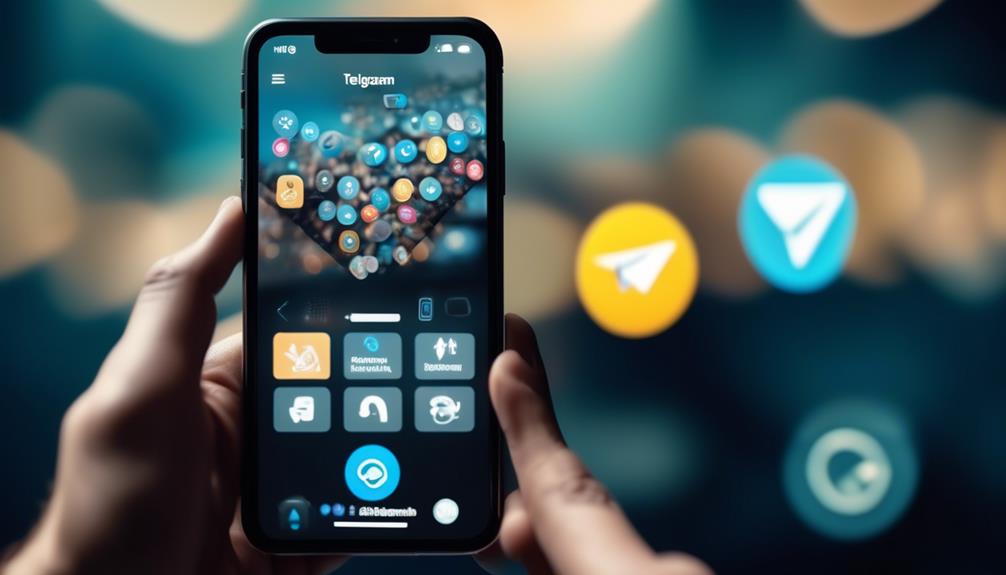
Regularly using Telegram starts with a straightforward setup process on your device, ensuring you can take full advantage of its many features, including custom emojis. The Telegram installation process is quite intuitive, but it’s essential to pay attention to detail to make sure you’re optimizing the app’s potential.
Start by downloading Telegram from your device’s app store – it’s available on Android, iOS, and Windows. Watch out for device compatibility issues. Although Telegram aims to be universally accessible, it’s vital to ensure your device’s operating system is updated to a version that supports the app.
After installation, open the app and follow the prompts to create an account. You’ll need a valid phone number for verification. The app will send an SMS containing a code, which you’ll input to confirm your account. Once verified, you can start exploring the app’s features.
Remember to grant essential permissions for optimal functionality. Telegram will request access to your contacts, so you can effortlessly connect with friends and colleagues on the platform.
With Telegram set up on your device, you’re one step closer to creating your custom emojis. Embrace this innovative platform and let your creativity shine.
Once you’ve set up Telegram on your device, it’s time to familiarize yourself with its interface, which is crucial for making and using custom emojis. This platform offers a plethora of options for interface customization and profile personalization, allowing you to create a user experience that is uniquely yours.
The main menu, located on the left side of the screen, is your gateway to Telegram’s features. From here, you can navigate to your chats, contacts, settings, and more.
Let’s explore three key sections:
| Section | Purpose | How to Use |
|---|---|---|
| Chats | Shows your ongoing conversations | Click on a chat to open it |
| Contacts | Lists your Telegram contacts | Click on a contact to start a chat |
| Settings | Allows profile personalization and interface customization | Explore the options to tailor Telegram to your liking |
Do not be afraid to experiment with the settings. Changing the theme, adjusting the font size, or customizing the chat background can breathe new life into your Telegram experience. Remember, your goal is to create an environment where you feel comfortable and can express yourself freely, even down to the emojis you use.
Accessing the Sticker Bot in Telegram
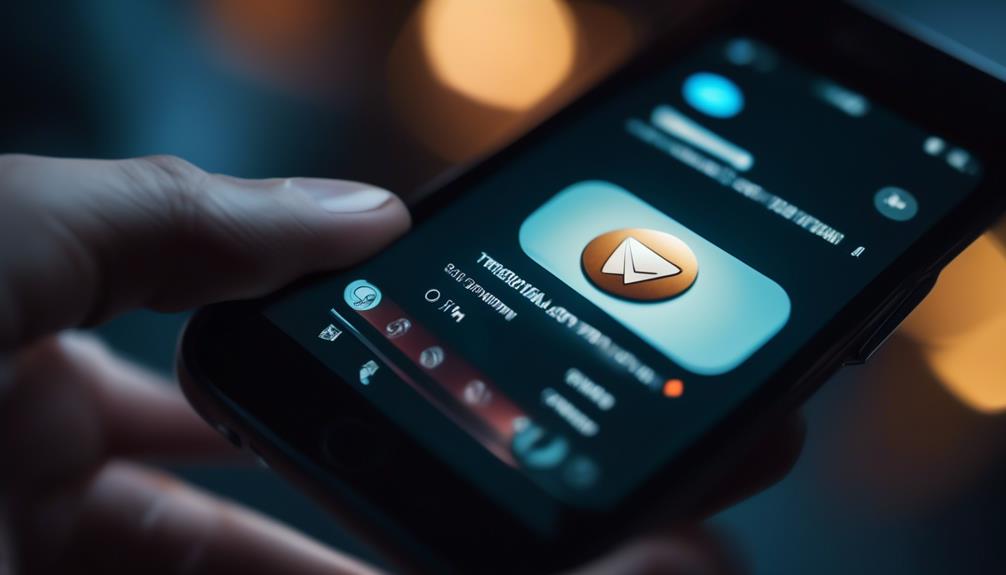
Now that you’re comfortable navigating the Telegram interface, let’s get you acquainted with the Sticker Bot, a handy tool for creating custom emojis on the platform. This bot allows you to design and upload your unique emojis, providing a personalized touch to your Telegram conversations.
To access the Sticker Bot, follow these simple steps:
- Open Telegram and tap on the search icon.
- Type ‘@Stickers’ in the search bar and select the bot that appears.
- Start a new chat with the Sticker Bot.
- Follow the bot’s prompts to create your custom emojis.
Understanding the Sticker bot functionalities is key to leveraging its full potential. You can create a new sticker pack, add stickers to existing packs, or even delete old ones. Feel free to experiment with different emoji design inspirations. This could be anything from your favorite cartoon characters to personalized symbols that hold special meaning for you.
Creating Your Own Custom Emoji
With the Sticker Bot at your disposal, you’re all set to create your own custom emoji, adding a unique flair to your Telegram conversations. Start by sending ‘/newpack’ to the bot. This begins the process. Select an appealing and relevant name for your new emoji pack.
Now, upload the image you’d like to convert into an emoji. Be mindful of emoji copyright laws; your image must be original or free to use. Then, use the ‘/setstickeremoj’ command and choose the emoji that your sticker will represent. Make sure your design is culturally sensitive, avoiding stereotypes and ensuring inclusivity.
Once you’re happy with your emoji, send ‘/publish’ to the Sticker Bot. You’ll be prompted to provide a short name for your sticker pack. This name should be unique and memorable, helping others discover your creation.
After publishing, your custom emoji becomes part of your Telegram, and you can use it in chats, channels, or groups. Remember, creating custom emojis isn’t just about expressing yourself; it’s about contributing to the global digital language, so make your emojis innovative, engaging, and respectful.
Editing and Customizing Your Emoji

Now that you’ve created your own emoji, it’s time to explore how to perfect it.
You can refine your creations using Telegram’s built-in emoji editor for that polished, professional look.
To help you in this process, we’ll provide some handy design tips specifically for customizing emojis on Telegram.
Utilizing Telegram’s Emoji Editor
Diving into Telegram’s Emoji Editor, you’ll find a plethora of options to edit and customize your emoji to your liking. Here, the importance of emoji expressions is realized, as Telegram allows you the creative freedom to personalize and innovate.
- Choose your base emoji: Start by selecting a base emoji to modify.
- Edit: Use the provided tools to reshape, recolor, or add details to your emoji.
- Add Decorations: Further customize by adding accessories or backgrounds.
- Save and Use: Once you’re satisfied, save your creation for future use in chats.
This unique editor further enhances your Telegram experience making it more interactive and personalized. Don’t hold back, express yourself using the flexibility Telegram’s Emoji Editor offers.
Custom Emoji Design Tips
While you’re exploring the vast potential of Telegram’s Emoji Editor, mastering a few design tips can significantly enhance your custom emoji creations. Understanding emoji psychology is crucial. Emojis convey emotions and thoughts concisely, so select elements that capture your intended sentiment.
Consider cross-platform compatibility too. Your emojis should display correctly across different devices and operating systems to ensure their meaning isn’t lost.
| Tips | Description |
|---|---|
| Emoji Psychology | Understand the sentiment behind each emoji to enhance your design. |
| Cross Platform Compatibility | Ensure your emoji displays correctly on various platforms. |
| Simplicity | Avoid intricate details. Emojis are small, so simpler designs read better. |
| Vibrant Colors | Use bright colors to make your emojis stand out and convey emotions better. |
These tips will aid in the creation of innovative, expressive custom emojis.
Saving and Uploading Your Custom Emoji
After creating your custom emoji, it’s crucial to properly save and upload it to Telegram, ensuring its optimal use in your chats. This process doesn’t only make your chats more interactive but also personalized. However, it’s worth noting that there can be potential Emoji copyright issues and Emoji integration challenges.
To successfully save and upload your custom emoji, here are the steps to follow:
- Save Your Emoji: Once you’re satisfied with your design, save it on your device. Ensure it’s saved in a format Telegram supports, such as PNG or JPEG.
- Avoid Copyright Issues: Ensure your emoji doesn’t infringe on any copyrights. Original designs are the safest bet to avoid legal complications.
- Prepare for Upload: Open Telegram and navigate to the chat where you want to use your custom emoji. Click on the sticker button and select ‘Create New Sticker’.
- Upload and Use: Upload your custom emoji and assign it to an existing emoji for easy access. After successful uploading, the emoji should be available for use in your chats.
Sharing Your Custom Emoji in Chats

Now that you’ve successfully uploaded your custom emoji, let’s explore how to share it in your Telegram chats to add a personal touch and enliven the conversation.
To use your custom emoji, open a chat, tap on the sticker button, and select your emoji from the sticker set. Once selected, your emoji will appear in the text field. Simply press ‘send’ to share it.
When sharing, consider emoji etiquette in chats. Emojis can set the tone of a conversation, so use them wisely. Avoid overuse as it might dilute their impact.
Cultural sensitivity with emojis is also critical. An emoji can mean different things in different cultures. Always consider the recipient’s cultural background before using an emoji.
Here’s a quick guide:
| Do’s | Don’ts |
|---|---|
| Use emojis to express emotions | Overuse emojis |
| Consider cultural sensitivity | Use emojis with ambiguous meanings |
Managing Your Custom Emojis Collection
Now that you’ve created your custom emojis, it’s essential to keep your collection neat and organized.
Start by learning how to properly arrange your emoji library for faster access during chats.
Then, we’ll guide you on how to remove any unwanted emojis to keep your collection streamlined and efficient.
Organizing Emoji Library
Once you’ve built up a collection of custom emojis in Telegram, it’s essential to keep them organized for easy access and efficient use. The impact of emoji organization on user experience is considerable.
Here are some emoji categorization strategies:
- Theme-based sorting: Group your emojis based on themes like emotions, food, or animals. This makes it easier to locate the perfect emoji for your message.
- Frequency of use: Place the emojis you use the most at the forefront of your library for quick access.
- Alphabetical order: Arrange your emojis alphabetically if you remember them by name.
- Custom categories: Create your own categories tailored to your specific needs.
Proper organization will enhance your user experience, making communication faster and more enjoyable.
Deleting Unwanted Emojis
While maintaining an organized emoji library enhances your messaging experience, it’s equally important to prune your collection by removing emojis that no longer serve your needs or preferences. This is where emoji removal techniques come into play.
In Telegram, navigate to the emoji keyboard and long-press the emoji you wish to delete. A confirmation dialogue will appear, select ‘Delete’ to proceed. This simple action can have a significant impact on conversation flow by eliminating unnecessary clutter and ensuring the emojis you frequently use are readily available.
Tips to Enhance Your Emoji Design

To make your custom emojis stand out on Telegram, you’ll need to consider factors like color, size, and simplicity in your design. These elements play a crucial role in your emoji marketing strategies. Also, be mindful of cultural representation in emojis; a well-designed emoji can transcend language barriers and convey universal emotions.
- Color Scheme: Choose vibrant colors. They’re eye-catching and will make your emojis pop. However, be careful not to go overboard; too many colors can make your emojis look cluttered.
- Size: Keep your emojis small. A size of 256×256 pixels is recommended. This ensures that your emojis will look good even on smaller screens.
- Simplicity: Less is more. Avoid complex designs; instead, focus on a single, clear image. This helps users understand the emoji’s meaning at a glance.
- Cultural Representation: Be inclusive. Emojis are a universal language, so make sure your designs represent diverse cultures, races, and genders.
Troubleshooting Common Emoji Creation Issues
Despite your best efforts in creating custom emojis, you might run into a few common issues that can hamper your creative process. The good news is, most of these are solvable.
Let’s start by addressing technical glitches. If you’re experiencing lag or crashes during the creation process, make sure your Telegram app is up-to-date. An outdated version can often cause such hiccups. Moreover, verify your device has sufficient storage and processing power to handle the app’s requirements.
Moving on to emoji creation errors, you might find that your custom emoji isn’t looking right when you attempt to use it. This could be due to incorrect size or format. Ensure that your image is a square shape and saved in the PNG format, as this is the format that Telegram uses for emojis.
Sometimes, the issue lies in the uploading process. If your emoji isn’t appearing in the chat after you’ve added it, try restarting the app or your device. If this doesn’t work, it might be worth reaching out to Telegram’s support team for further assistance.

