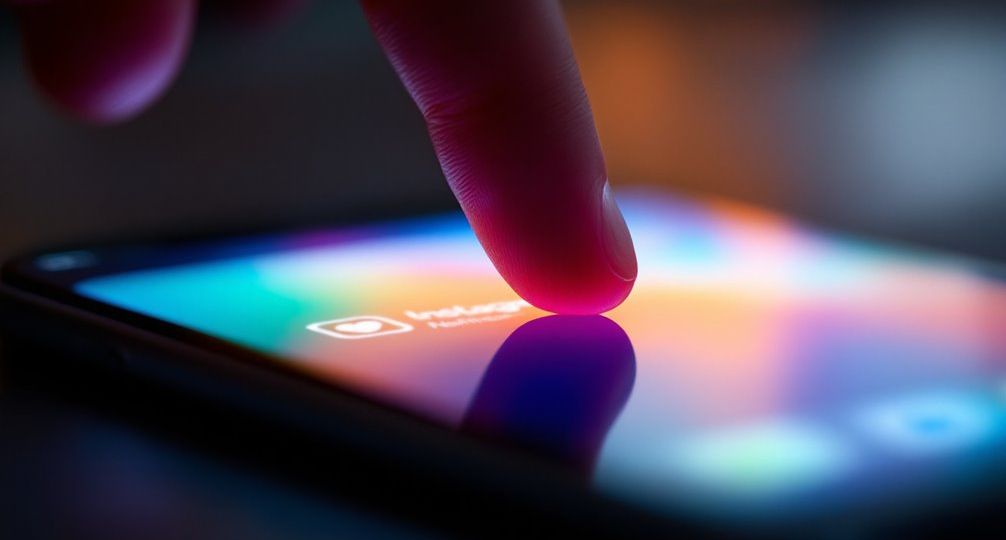
How to View Follow Requests on Instagram?
Curious about who wants to follow you on Instagram? It’s simpler than you might think to check those pending requests. Start by tapping your profile icon, then explore the settings to uncover hidden options. With just a few taps, you’ll access the ‘Your Activity’ section where your follow requests await. But there’s more to discover, including how to manage and even cancel these requests. Ready to take control of your Instagram experience?
Key Takeaways
- Open the Instagram app, tap your profile icon, and access the “Settings” menu through the three horizontal lines.
- Navigate to “Security” under “Settings” to find the “Data and History” section.
- Tap “Access Data” to view your current follow requests from other users.
- For sent requests, download your Instagram data file and check the ‘start_here.html’ file.
- Regularly review and manage follow requests by visiting each user’s profile and adjusting settings manually.
Accessing the ‘Your Activity’ Menu

When you’re ready to explore your Instagram account’s activities, the ‘Your Activity’ menu is your starting point. Enhance your user experience by mastering menu navigation.
Start by opening the Instagram app and tapping the profile icon in the bottom right. Next, click the three horizontal lines in the top right to access the Settings and Activity menu. Here, select “Your Activity” to dive deeper into your account’s features. Instagram does not provide a direct view of sent follow requests, so downloading your account information is necessary to identify pending requests.
Within this menu, you’ll find options related to your account’s activity and settings. While direct insights into sent follow requests aren’t available, this section lays the groundwork for accessing such data through downloads.
Keep in mind that Instagram’s design prioritizes privacy and user control, ensuring your interactions remain secure and manageable.
Requesting Account Information Download
To effectively manage your Instagram data, requesting an account information download is a strategic move. It safeguards your data privacy and enhances account security. Start by logging into Instagram and exploring your profile. Tap the menu icon and head to “Settings.” Under “Privacy and Security” or “Security,” find the “Data Download” section. Click “Request Download,” enter your email, pick your preferred file format (HTML or JSON), and confirm your identity with your password. Remember: Downloading Instagram data is vital for personal information protection and backups. Instagram will notify you when your data is compiled. The download link expires in just a few days. The data includes photos, comments, and more. Once you get the link via email, download and unzip the file to explore your data.
Customizing Data Download
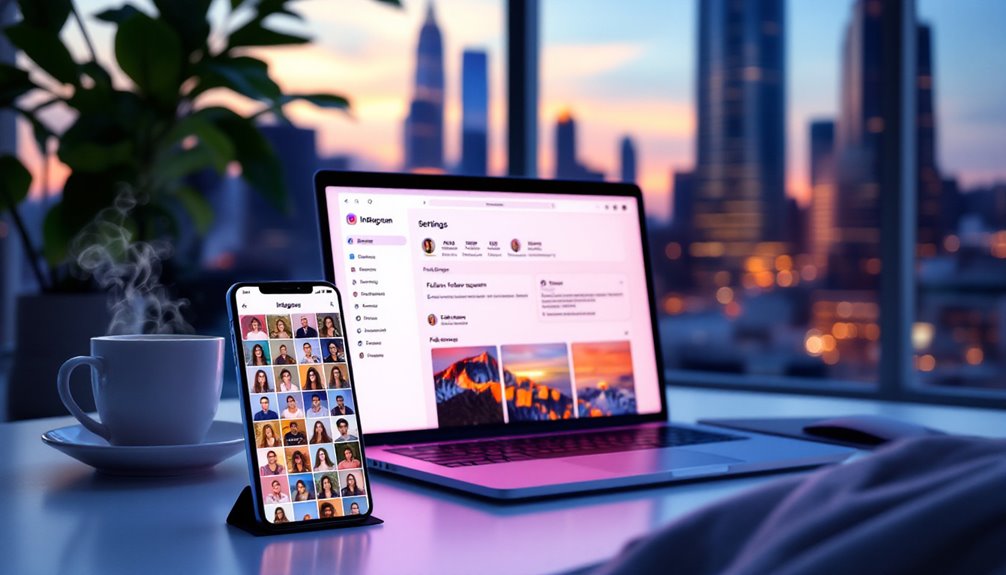
When customizing your data download on Instagram, you can choose specific data types to focus on, like photos or messages, instead of downloading everything. This feature lets you select a date range, so you only get data from the period you’re interested in. Once you’ve made your selections, the file creation process will compile your data in the desired format, ensuring it’s ready for your review or analysis. This process allows you to manage personal data effectively, ensuring that you have control over your digital footprint.
Data Selection Options
Customizing your data download on Instagram offers a strategic way to access only the information you need without waiting for the full archive. Whether you’re concerned about data privacy or have specific user preferences, you can tailor your download to fit your needs. With Instagram’s native method, you’ll get extensive data, but it can take time and may include unnecessary information. Instagram’s ad targeting allows businesses to reach over 1 billion daily active users, making it crucial to effectively manage and utilize data. Alternatively, tools like SnapDownloader let you selectively download content, providing quicker access and control.
- Data Privacy: Choose what data to download, enhancing your security.
- User Preferences: Select only the content types you need.
- Efficiency: Save time and storage by avoiding full archives.
This flexibility empowers you to manage your data innovatively and efficiently.
Date Range Specification
While customizing your Instagram data download, specifying a date range can greatly enhance the relevance and manageability of the information you receive. You can tailor this range from as short as the last week to the entire life of your account. By focusing on a specific date range, you optimize data retention, ensuring you get only what’s necessary. It is possible to choose a date range set to “All time”, which provides a comprehensive data download. Navigate through “Privacy and Security” under “Settings,” and scroll to “Data Download” where you can request this tailored data. Remember, larger date ranges mean larger files, potentially taking up to 48 hours to prepare. Confirm your selection, ensuring it suits your needs, and enter your secure email to receive the download link. Innovate your data management by adjusting ranges as often as needed before submitting.
File Creation Process
Immerse yourself in the file creation process to tailor your Instagram data download with precision. Start by selecting “Connections” to include essential follower data.
Choose either “All available information” or specify your data needs—it’s your call. Opt for HTML file formats for a straightforward viewing experience, ensuring your data privacy is respected. Then, tap “Create files” to spring the preparation into action.
Remember to:
- Prioritize file formats: HTML offers a user-friendly way to sift through data.
- Safeguard data privacy: Customize what you download to protect sensitive information.
- Utilize strategic selections: Decide exactly what data you need to stay focused.
After creation, keep an eye on notifications for your ready-to-download file, and access your follow request insights with ease.
Downloading and Accessing the Data File

Once you’ve requested your Instagram data, the next step is to efficiently download and access the file. Prioritize data privacy by ensuring the email address you provided is secure.
With user consent, Instagram sends a download link to your inbox, valid for four days. Click “Download Information” to obtain a ZIP file packed with your digital footprint. The data link will expire in four days, so be sure to download it before it becomes inaccessible.
Before downloading, confirm ample storage space on your device. Extract the ZIP contents to explore organized folders, each housing specific elements like media, comments, and messages.
Use file compression software if needed to manage the data efficiently. Each folder acts as a gateway to your Instagram history, ready for analysis or creative endeavors.
Viewing Pending Follow Requests
To manage your Instagram follow requests effectively, start by accessing the app and searching for the profile you’ve sent a request to. If you see “Requested” on their profile, it’s still pending, and you can tap it to cancel if needed. Regularly checking and updating your requests guarantees you maintain control over your connections and privacy. Instagram does not allow direct checking of sent follow requests through the app, so downloading Instagram data provides a workaround to view pending requests.
Access Downloaded Data
Although accessing pending follow requests on Instagram might seem a bit roundabout, it’s easier when you know the steps.
Start by ensuring you respect data privacy and user consent as you access your personal information.
Begin by maneuvering to the settings menu to request a data download. This involves:
- Requesting a data file: Enter your email, confirm your request with your password, and wait up to 48 hours for the download link.
- Downloading the ZIP file: Click the link in the email, log in if needed, and extract the files.
- Finding pending requests: Open ‘start_here.html’ in the extracted folder to see your pending follow requests. Downloading your Instagram data is a crucial step in preserving your digital history, as it provides a backup of content and insights into your account activity.
With these steps, you efficiently manage your Instagram connections while prioritizing privacy.
Locate Pending Requests
After successfully accessing your downloaded Instagram data, you might want to explore a more direct way to view pending follow requests. Start by opening the Instagram app and logging in. Tap the profile icon, then the hamburger icon, and select Settings. Navigate to Security, find the Data and History section, and tap Access Data. Under Connections, you’ll see Current Follow Requests, where pending requests management becomes straightforward. This list reveals which accounts haven’t accepted your requests, allowing you to maintain proper follow request etiquette. Regularly checking your sent requests helps track interactions with other users and manage connections effectively. If you’re using a browser, log in, access Settings under your profile, and follow similar steps in Privacy and Security. Confirm your app is updated to reflect these options, keeping your interactions innovative and organized.
Cancel Follow Requests
Maneuvering Instagram’s maze of follow requests can be intimidating, but canceling them doesn’t have to be. Efficient follow request management involves manually visiting each profile.
Open the app, navigate to the user’s profile, and tap “Requested” to cancel. This guarantees control over user privacy settings, even if it’s time-consuming. Although Instagram does not provide a direct way to view pending follow requests, users can download Instagram data to access a list of all sent requests.
Unfortunately, Instagram lacks a one-click solution, so each request must be handled individually. For those juggling numerous requests, consider downloading your Instagram data to track them all. This downloaded data includes a “pending_follow_requests” file listing all sent requests.
- Manual Cancellation: Visit each profile to cancel.
- No One-Click Option: Each request requires manual action.
- Alternative Tracking: Download data for a thorough list.
Stay proactive, guaranteeing your requests align with your privacy standards.
Canceling Pending Follow Requests
When you want to manage your Instagram interactions more effectively, canceling pending follow requests is an essential skill.
Start by accessing the user’s profile where you’ve sent a request. Look for the “Requested” button, a clear indicator of your pending follow request. Tap this button to cancel the request; it will change to a blue “Follow” button, confirming the cancellation. Remember, Instagram doesn’t offer a one-click solution for canceling requests, so you’ll need to repeat this process for each pending request manually. While this might seem tedious, it’s a strategic step in follow management, ensuring you maintain control over your social connections. Instagram tools can help in tracking and managing these requests, providing users with the ability to stay updated on their pending interactions.
Stay cautious of third-party apps and consider manual tracking to enhance your privacy on the platform.


