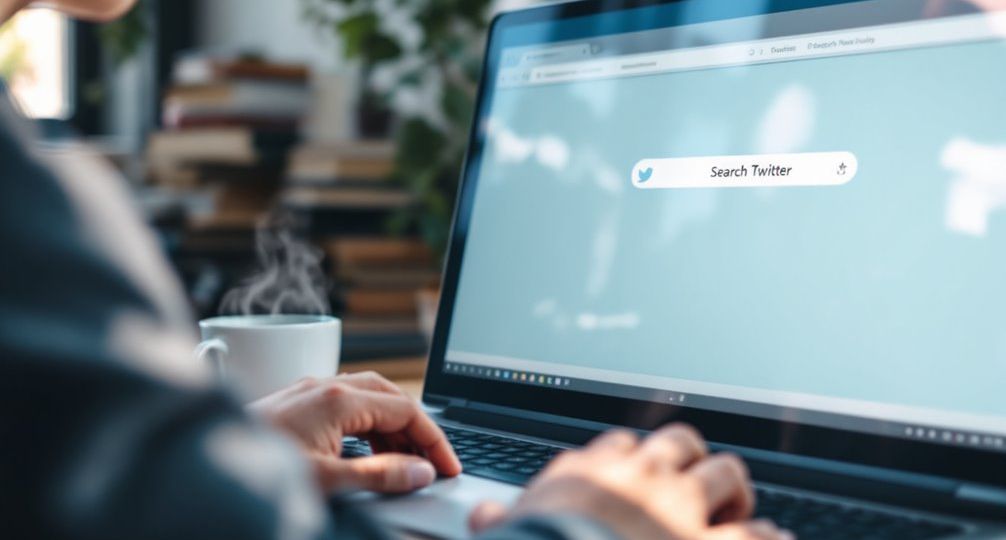
How do you see old retweets on Twitter?
When you’re trying to revisit old retweets on Twitter, you might find the task a bit challenging without the right tools. You could start with Twitter’s advanced search, tweaking filters by keywords or dates to locate those elusive retweets. But what if you need a more thorough approach? Downloading your tweet archive might be another option, offering a way to sift through your entire history. Or perhaps you’re curious about third-party apps that promise to streamline this search even further. As you explore these methods, you’ll discover which suits your needs best. Now, where to begin?
Key Takeaways
- Use Twitter’s advanced search to filter retweets by specific accounts and timeframes.
- Download your Twitter archive to access a complete history of tweets and retweets.
- Employ search operators like “since:” and “until:” for date-specific retweet searches.
- Explore the Wayback Machine for archived snapshots of Twitter profiles and retweets.
- Utilize third-party apps like Tweet Binder for comprehensive Twitter data analysis.
Using Twitter Advanced Search
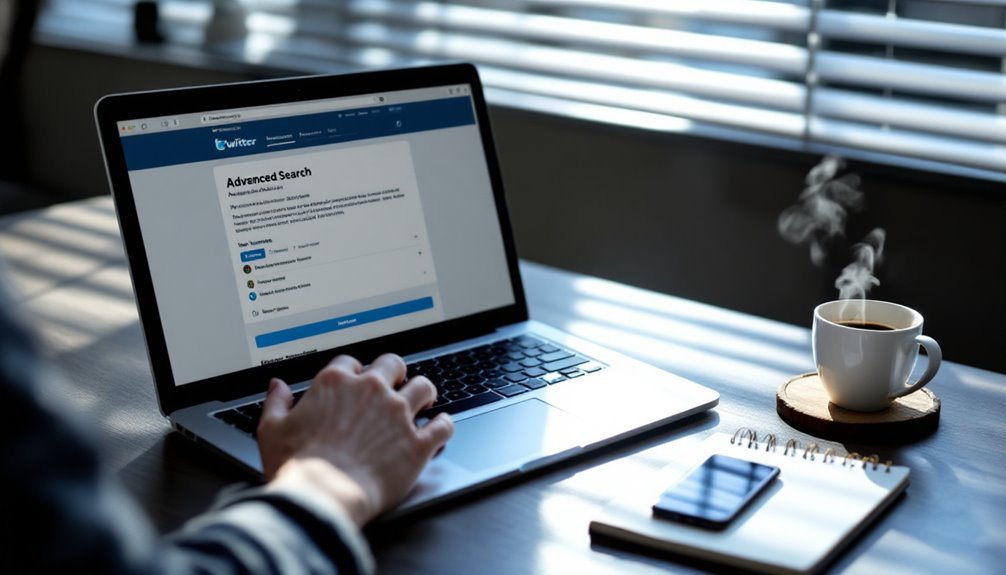
Have you ever wondered how to effectively dig through Twitter’s vast archive to find specific retweets? Leveraging Twitter’s advanced search can be your strategic ally in this pursuit.
Begin by logging into your account on a desktop or laptop, as mobile devices lack full advanced search functionality. Navigate to the “Search” icon and select “Advanced Search” from the menu, or directly visit ‘www.twitter.com/search-advanced’.
To refine your search, use keyword filters in the “Words” section. Here, you can include or exclude specific keywords, phrases, or hashtags to narrow your search to pertinent retweets. For even more precision, the “Exact phrase” option allows you to find tweets containing a specific sequence of words.
In the “People” section, you can target retweets from or mentioning specific accounts. Enhance your search further by applying language filters to focus on tweets in a particular language. Regular audits of social media presence can prevent potential embarrassment by ensuring that past content aligns with current values and messaging.
Finally, the “Dates” section lets you set a specific timeframe, searching tweets sent before, after, or within a certain period. By strategically combining these filters, you can pinpoint the exact retweets you’re looking for with efficiency and precision.
Downloading Tweet Archives
To effectively explore your Twitter history, downloading your tweet archives is a strategic approach. This method allows for thorough archive retrieval, enabling you to sift through your tweet history, including those elusive old retweets.
Here’s how you can begin on this innovative journey:
- Requesting the Archive: Begin by logging into your Twitter account. Navigate to ‘Settings and privacy’ via the ‘More’ button. Under ‘Your account’, select ‘Download an archive of your data’. After entering your password and completing any verification steps, click ‘Request archive’. This initiates the preparation of your data.
- Waiting for and Receiving the Archive: Archive preparation can take a few days. Once ready, you’ll receive an email notification. Access the archive through the download link in the email or revisit ‘Settings and privacy’ to find it. Twitter prepares a ZIP file containing your account data, which includes your tweets, images, and videos.
- Downloading and Extracting the Archive: Download the ZIP file and extract its contents. Inside, the ‘data’ subfolder holds files like ‘Tweets.js’. Open ‘Your archive.html’ to view a summary of your Twitter activity.
In the ‘Tweets’ tab, filter and search through your tweet history, including retweets, which are displayed in reverse chronological order, offering a streamlined route to your past interactions.
Exploring Twitter Search Techniques
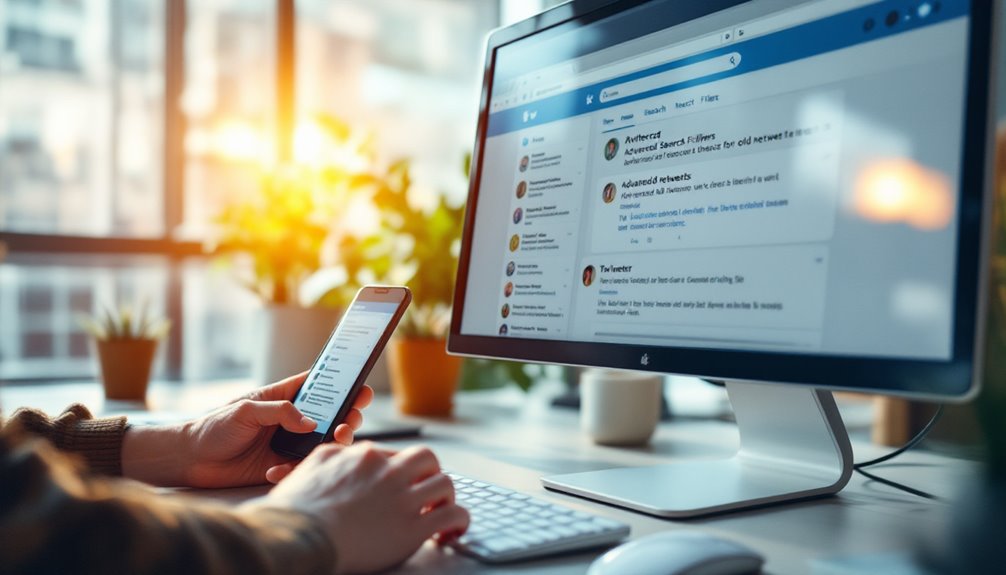
When diving into the vast ocean of tweets, mastering Twitter search techniques can greatly enhance your ability to unearth historical tweets and retweets. Start by accessing Twitter’s advanced search page at [twitter.com/search-advanced]. This tool empowers you to craft precise search strategies. Enter a username in the From these accounts field to target tweets from a specific user. Specify a date range using the Dates section, ensuring your search remains focused on the desired timeframe. Incorporate keywords or hashtags to refine your search results further, and click Search to view the tweets in reverse chronological order. With the limited search functionality on Twitter, utilizing these advanced techniques becomes essential in retrieving older content efficiently.
Alternatively, leverage search operators directly in the standard Twitter search bar. Use operators like “since:” and “until:” to filter tweets by date, or “from:” and “to:” to pinpoint user-specific interactions. For example, a query like “keyword since:2022-01-01 until:2022-12-31” narrows down results effectively.
Refine your search by filtering tweets by media type or engagement metrics, such as likes and retweets, using the tabs and options available.
On mobile devices, replicate these advanced search capabilities by using search operators in the mobile search bar, streamlining your tweet filtering on the go.
Leveraging the Wayback Machine
Diving into the world of digital preservation, the Wayback Machine offers a strategic tool for exploring past Twitter content. By leveraging its capabilities, you gain access to archived snapshots of Twitter profiles. This method, while insightful, comes with its own archival limitations. The Wayback Machine doesn’t capture individual tweets; instead, it provides screenshots of profiles on specific dates. Wayback Machine is a free service provided by Internet Archive, which promotes universal knowledge sharing.
Here’s how you can strategically use this tool:
- Access the Archive: Input the Twitter profile URL into the Wayback Machine’s search bar, then click “Browse History” to explore available screenshots.
- Select and Navigate: Choose a year and a specific date from the calendar view to see the archived page. Although only top tweets might be visible, this snapshot offers a glimpse into historical content.
- Analyze and Explore: While powerful, remember that the Wayback Machine’s archival limitations mean less popular profiles might lack archives, and deleted tweets may not be captured if they were removed before archiving.
This tool is invaluable for uncovering deleted content or analyzing past narratives, especially if you’re investigating misinformation or reputation-impacting posts.
As part of a broader strategy, it complements other methods, providing a robust approach to historical content discovery.
Third-Party Apps for Retweets

Harnessing the power of third-party apps can greatly enhance your strategy for accessing historical retweets on Twitter. By leveraging platforms like Tweet Binder, Keyhole, All My Tweets, and TweetDeleter, you can access valuable retweet analytics and historical insights without tedious manual effort.
Tweet Binder offers access to Twitter data dating back to 2006, allowing you to analyze past campaigns and competitors’ performances, with detailed statistics on engagements and impressions. It’s perfect for those seeking thorough retweet analysis but requires a paid plan for extensive data. In addition to these features, Chirr App allows users to find and reuse their top-performing tweets with its Best Content tab.
Keyhole simplifies your journey by providing a Twitter Historical Data Tracker that generates detailed reports swiftly. This tool focuses on total posts, influencers, and more, offering insights into past Twitter trends without the need for a subscription.
All My Tweets allows you to search your entire Twitter history effortlessly, enabling strategic deletion or retweeting of old content. Finally, TweetDeleter aids in maintaining a polished profile by allowing bulk deletion of outdated tweets, ensuring your online presence remains aligned with your current strategy.
These innovative tools collectively offer strategic advantages, empowering you to derive actionable insights from historical Twitter data.






