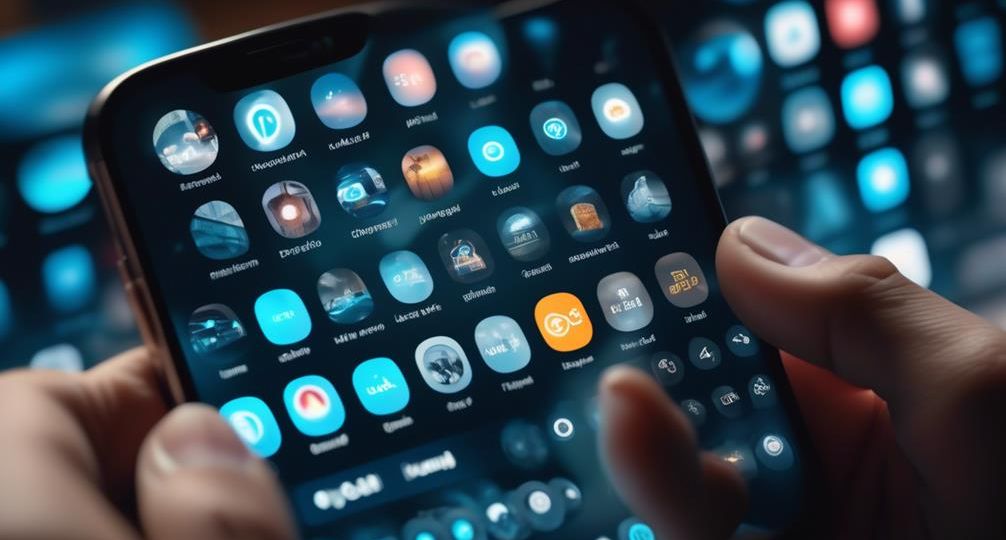
How can I use Telegram like a pro?
Navigating the vast seas of Telegram can feel like mastering a new language. You’re not alone—many users find themselves overwhelmed by the platform’s myriad of features and tools. However, once you’ve gotten the hang of it, you’ll be able to use Telegram like a pro, and it’s easier than you might think.
From optimizing your profile to mastering chats, channels, and groups, we’ll guide you through the essential steps and share some tips that even seasoned Telegram users might not know.
Ready to become a Telegram pro? Let’s embark on this journey together, and you’ll soon find out why this powerful platform is worth mastering.
Key Takeaways
- Customize and personalize the Telegram interface to suit your preferences, including themes, color schemes, and chat backgrounds.
- Set up your profile and privacy settings to control who can see your information and enable two-step verification for added security.
- Utilize Telegram channels and groups to join relevant communities, enhance networking skills, and effectively manage group conversations.
- Enhance security and privacy by starting secret chats, enabling self-destructing messages, and benefiting from end-to-end encryption.
Understanding Telegram’s Interface
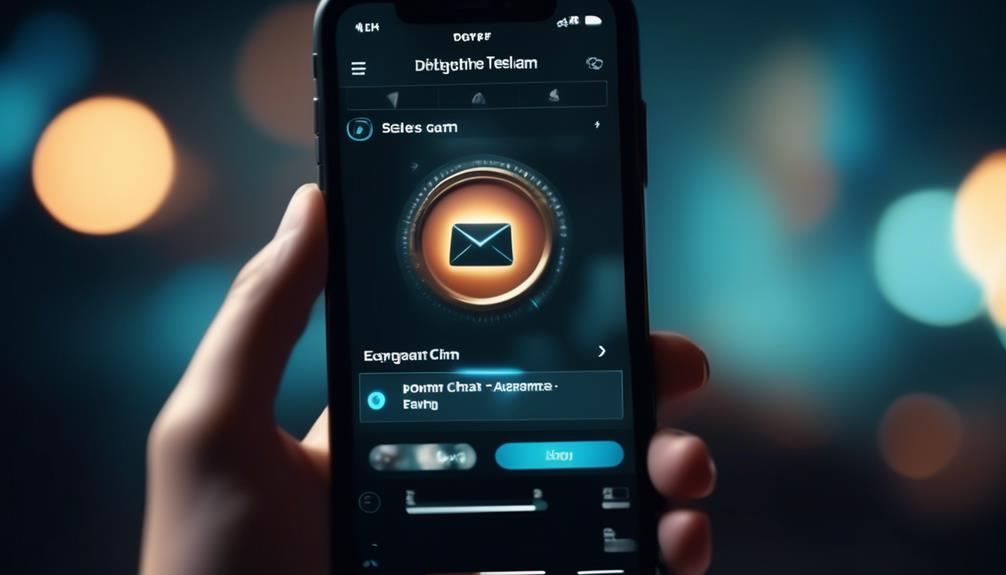
Let’s dive right into the heart of Telegram’s intuitive and user-friendly interface, shall we? You’ll find it’s not just about sending and receiving messages. There’s a world of customization at your fingertips, waiting for your unique touch.
First off, let’s talk about customizing interface themes. You’re not stuck with the default look. No, sir! Telegram allows you to play around with its appearance. You can change the color scheme, switch between light and dark modes, and even use your own photos as chat backgrounds. Feeling blue today? Make it reflect on your interface. Want a picture of your cat as your chat background? Go ahead! It’s all about personalizing your experience.
Next, let’s explore chat backgrounds. Telegram lets you set different backgrounds for each chat. Maybe you want a serene beach for your family group chat and a bustling cityscape for your work chat. You can do that! It’s all about making your digital space as comfortable and personalized as possible.
With Telegram, you’re not just using an app, you’re crafting your own digital world. So go ahead, explore and customize. It’s all there, just a tap away.
Setting Up Your Profile
Diving into your profile settings, you’ll find a plethora of options to truly make this app your own and showcase your unique style. One of the first steps you’ll take is creating a unique username. Be creative and innovative, this name will be your identifier across the platform.
Adjusting profile visibility is a crucial step for maintaining your privacy. You have the option to be as open or guarded as you like. Decide who can see your profile photo, last seen status, and phone number.
Here’s a simple guide to help you:
| Steps | Action | Description |
|---|---|---|
| 1 | Enter Profile Settings | Click on the hamburger menu, then on your profile |
| 2 | Create Username | Choose a unique, innovative name |
| 3 | Adjust Visibility | Decide who can see your profile |
| 4 | Personalize | Add a profile picture, bio |
| 5 | Save | Click on ‘Save’ to secure changes |
Use this guide to ensure your profile stands out in the crowd and reflects your personality, while keeping your desired level of privacy. This is your first step to becoming a Telegram pro!
Mastering Telegram Chats
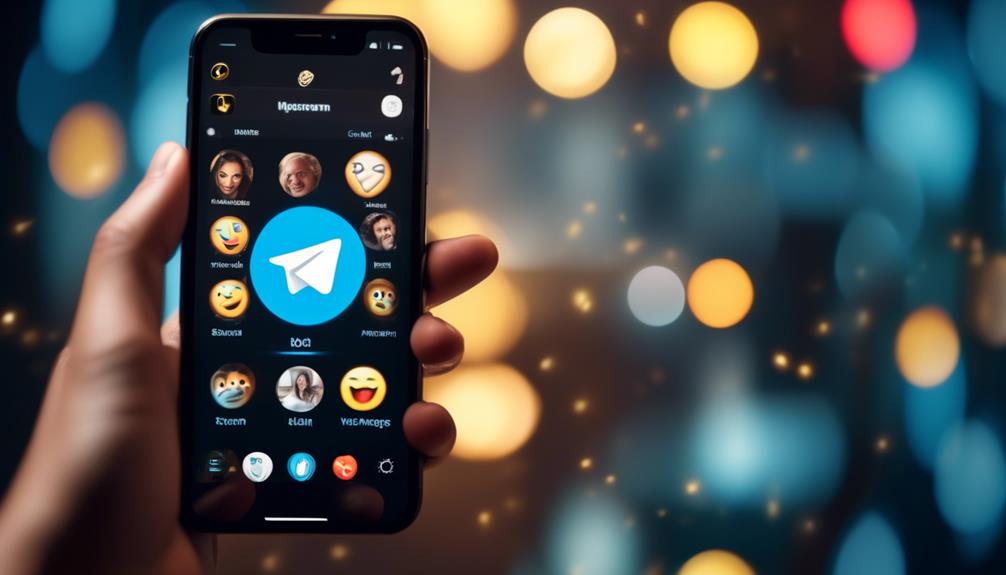
Now that you’ve set up your profile, it’s time to get the hang of Telegram chats, a crucial skill for fully leveraging this powerful messaging app. First off, let’s delve into customizing chat themes. By navigating to the ‘Chat Settings’ in your app, you can change the color scheme and wallpaper to match your style. This customization ensures not only an aesthetically pleasing interface but also one that reflects your personality.
Now, let’s pivot to a tech-savvy feature that’s all the rage in messaging apps today – implementing chatbots. Telegram’s chatbots are AI-powered assistants that add a layer of automation to your chats. They can perform a variety of tasks, from setting reminders to fetching the latest news. To add a chatbot, search for its name in the Telegram search bar, click on the bot’s profile, and then click ‘Start.’
Mastering Telegram chats isn’t just about sending and receiving messages. It’s about personalizing your experience and harnessing advanced features to make your communication more efficient and enjoyable. So, go ahead, customize your chat themes and implement chatbots to truly use Telegram like a pro.
Utilizing Telegram Channels & Groups
Now, let’s talk about pumping up your Telegram game by utilizing Channels and Groups.
You’ll find that joining relevant channels can take your networking skills to the next level.
Also, knowing how to manage group conversations properly can make your Telegram experience smoother and more efficient.
Joining Relevant Channels
To unlock the full potential of Telegram, it’s essential that you’re part of relevant channels and groups tailored to your interests or profession. With smart channel discovery tips and effective channel subscription management, you can enhance your Telegram experience.
In your quest for relevant channels, consider the following:
| Channel Type | Channel Discovery Tips | Subscription Management |
|---|---|---|
| Professional | Join industry-specific channels | Prioritize channels based on relevance |
| Interest-Based | Explore channels by keywords | Unsubscribe from less engaging channels |
| News and Updates | Follow popular news channels | Manage notifications to avoid overload |
Managing Group Conversations
Mastering the art of managing group conversations on Telegram can significantly boost your productivity and streamline your communication. To revamp your Telegram experience, consider the following:
- Implementing bots assistance: Bots can automate tasks, answer queries and even manage your group for you.
- Optimizing notification settings: Customize your notifications to avoid being overwhelmed by group chats.
- Using hashtags: They aid in organizing and searching for specific topics in your group conversations.
- Pinning vital messages: This ensures key information is easily accessible to all group members.
Enhancing Security With Privacy Settings

Ready to level up your Telegram security?
Let’s kick-start with setting up the all-important two-step verification.
Then, we’ll explore managing your ‘Last Seen’ visibility to control who gets a peek into your online presence.
Lastly, don’t miss out on the ‘Secret Chats’ feature, it’s your ticket to truly private conversations.
Setting Up Two-Step Verification
Boosting your Telegram security with two-step verification isn’t just smart—it’s essential. Implementing password recovery and personalizing verification prompts are two key elements.
Here’s how to set it up:
- Open Telegram settings: Click the hamburger icon on the top left, then ‘Settings’.
- Decide on your password: Navigate to ‘Privacy and Security’, then ‘Two-Step Verification’. Create a strong password.
- Personalize your verification prompts: Add a hint to remember your password, but keep it vague enough to not give it away.
- Implement password recovery: Add an email for recovery. Telegram will send a confirmation code; enter it to finalize.
This extra layer of security ensures that even if someone guesses your passcode, they’ll still need your password to access your account.
Innovation meets security!
Managing ‘Last Seen’ Visibility
After securing your Telegram account with two-step verification, you can further enhance your privacy by managing your ‘Last Seen’ visibility settings. This ‘Last seen’ customization gives you control over who can see your online status. You have three options: ‘Everybody’, ‘My Contacts’, or ‘Nobody’.
Here’s a quick visibility control tips table to guide you:
| Option | Pros | Cons |
|---|---|---|
| Everybody | Everyone can see your status. | No privacy. |
| My Contacts | Only your contacts see your status. | People not in your contacts won’t see your status. |
| Nobody | Complete privacy. | None of your contacts can see your status. |
Utilizing Secret Chats Feature
Next up, let’s delve into the fantastic feature of ‘Secret Chats’ on Telegram, a tool that takes your privacy and security settings up a notch.
Here’s how you can make the most out of it:
- Start a Secret Chat: Click on the pencil icon, choose ‘Secret Chat’, and select your chat partner. This chat isn’t cloud-based, ensuring ultimate privacy.
- Enable Self Destruct Timer: Tap on the clock icon to set a timer. Once it runs out, the messages will disappear, leaving no trace.
- Hide Chat Previews: In the privacy settings, toggle off ‘Chat Preview’ to prevent content from showing in notifications.
- End-to-End Encryption: Rest easy knowing that only you and your chat partner can read the messages.
Stay tuned for more pro tips to master Telegram.
Exploring Telegram’s Advanced Features
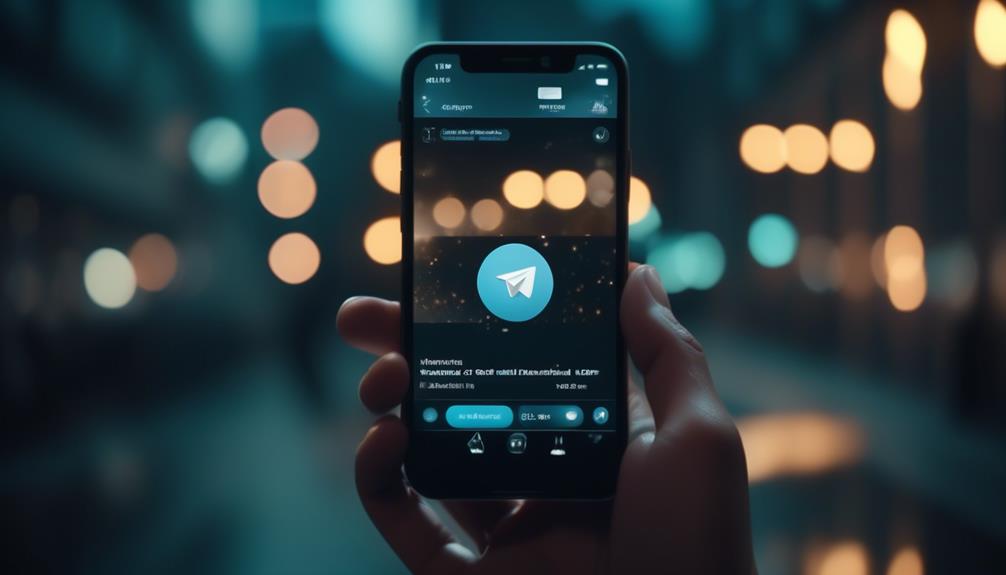
Diving into Telegram’s advanced features, you’ll discover a plethora of tools that can revolutionize your messaging experience. A key aspect you’ll want to explore is Telegram bots – these are AI-powered assistants that can automate tasks and provide you with a wealth of useful information. From setting reminders to getting the latest news, these bots can help streamline your usage of the app.
Another advanced feature is leveraging Telegram’s API. This allows you to create your own bespoke applications, or modify existing ones, to suit your specific needs. It’s all about gaining more control and personalizing your messaging experience.
| Feature | Benefit | Example |
|---|---|---|
| Telegram Bots | Automate tasks, get information | Reminder bot, News bot |
| Telegram API | Personalize app, create applications | Customizing notification settings, Developing a new bot |
Once you’ve mastered these advanced features, you’ll be using Telegram not just as a messaging app, but as a powerful productivity tool. Whether you’re a tech enthusiast or a casual user, these features can help enhance your Telegram experience and help you get the most out of the app.
Tips for Efficient Telegram Use
Now that you’re familiar with Telegram’s advanced features, let’s take a closer look at some savvy tips that can make your use of the app even more efficient.
Boosting productivity with Telegram is no rocket science; with the right approach, you can turn this messaging app into a powerful tool for business communication.
- Use Channels and Groups: Create channels for broadcasting messages to an unlimited number of subscribers or groups for team collaborations. This can streamline your communication, making it faster and more organized.
- Automate with Bots: Bots can handle repetitive tasks such as reminders, scheduling, or even managing your other bots! This will save you a lot of time.
- Utilize Telegram’s Cloud Storage: You can use Telegram as a cloud storage solution. Send files to yourself and access them anywhere and anytime.
- Leverage Inline Search: This feature allows you to search for content from the web without leaving your chat window. It’s a quick way to share information without disrupting your workflow.
These tips not only enhance your Telegram experience but propel you towards using Telegram like a pro!
Troubleshooting Common Telegram Issues
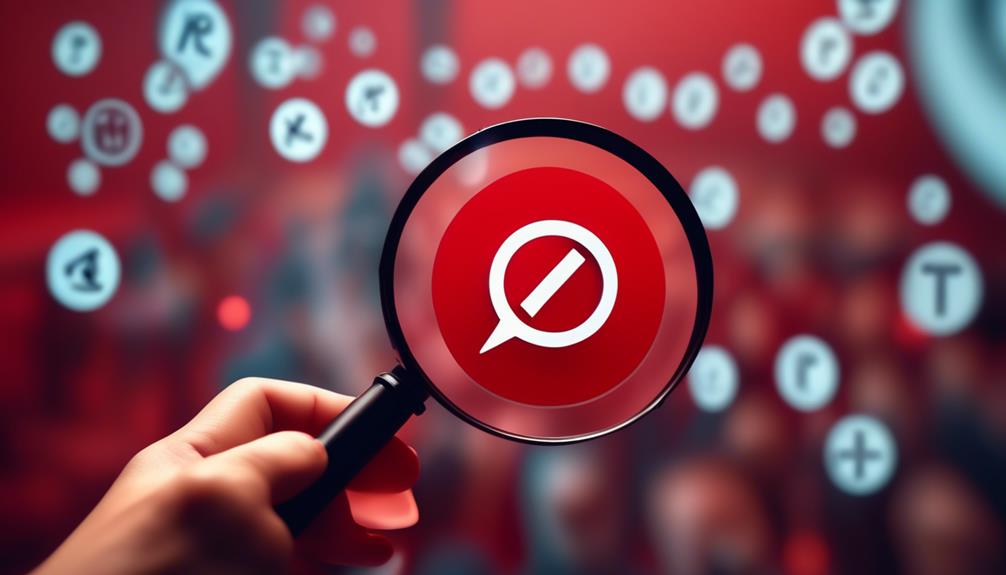
Despite its many benefits, you might occasionally run into some issues with Telegram; let’s troubleshoot these common problems to keep your communication smooth and efficient.
Addressing notification issues is a common concern. If you’re not receiving notifications, ensure that you haven’t muted them. Go to ‘Settings’, then ‘Notifications and Sounds’, and check that everything is set as you desire. It’s also worth checking your device’s notification settings. If the problem persists, try reinstalling the app.
Recovering deleted messages is another common issue. Unfortunately, once a message is deleted in Telegram, it’s gone forever. However, you can prevent this from happening in the future by creating a chat backup. To do this, open the chat you want to backup, tap on ‘More’, then ‘Export Chat’. You can also use Telegram’s ‘Save Messages’ feature, which allows you to save important messages in a separate chat.

